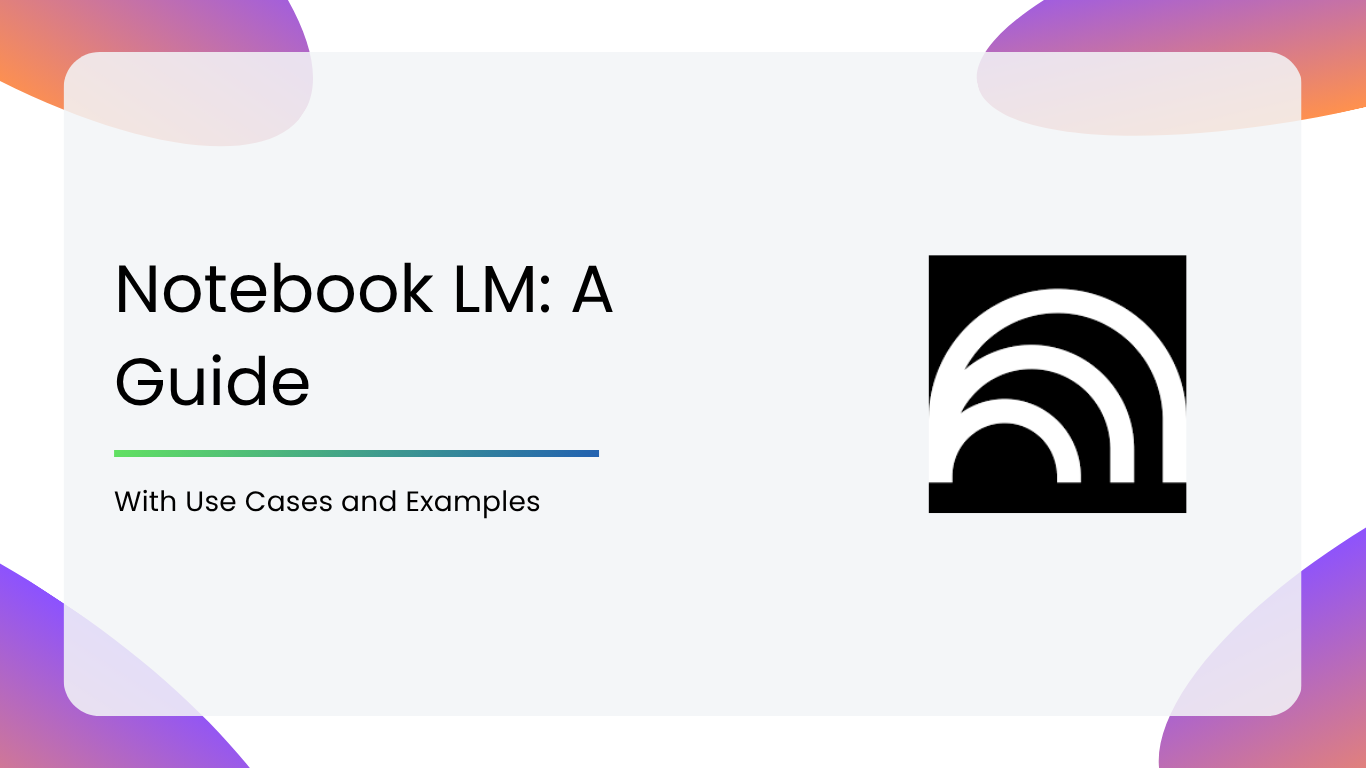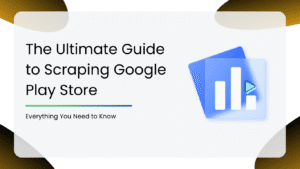Notebook LM by Google is a powerful AI tool that can assist you in writing, note-taking, and research more effectively. It is helpful for students, writers, business owners, or anyone who wants to keep their ideas better organized. Notebook LM behaves like an AI assistant in your documents. Allowing users to upload their own material and ask questions directly turns simple notes into active centers of information.
This guide will describe what Notebook LM is, why it will be useful, how to use it, and how you can use it in various situations.
What Are Its Uses?
- Contextual Intelligence: It only uses the concept you provide to give answers, thus making it more specific and accurate.
- Multimodal Input: Facilitates text, images, and other media for interactive, rich note-taking.
- Increases Productivity: Saves time while summarizing, organizing, and understanding long documents.
- Supports Various Tasks: It is suitable for writing, research, business analysis, or personal planning, and it adapts to what you require.
Challenges of Using Notebook LM
- Limited Document Size: It can only accommodate a limited number of documents and character lengths.
- No Real-Time Collaboration: There are no collaboration features like Google Docs.
- Dependent on Input Quality: Performance may deteriorate if the material uploaded is disorganized or difficult to comprehend.
- Not a Substitute for Critical Thinking: It’s a guide to assist you, but not a substitute for independent thinking.
Notebook LM Key Features
- Source-Grounded AI Answers: Notebook LM responds to questions only from the documents you upload. This reduces errors and gives responses based on real data, leading to authentic and fact-based answers for study, research, and writing.
- Summarizing Documents with Citation Support: It is able to generate short and accurate abridgments of lengthy content, including a thesis, business report, or article. It further contains citations in the abridgment, so that you can quickly identify which part of your document was used.
- Interactive Q&A from Uploaded Material: Users can ask the AI anything about any file they uploaded. For example, ‘What are the main points in this paper?’ or ‘What is the conclusion of this chapter?’ This makes it ideal for scanning through heavy or complicated material.
- Personalized Notebook Spaces: It can make separate notebooks for different subjects or projects, like school topics, client projects, idea concepts, and so on. Every notebook can hold many documents and has its own AI dialogue, retaining the context over a period of time.
- Reference & Citing Multiple Sources: You can post a number of related documents, such as a number of chapters of a book or a number of research papers, and the AI can integrate insights across them, connecting and summarizing integrated ideas well.
- Simple-to-Use Interface: You can quickly import and keep track of documents using Google Drive and Google Docs. Its intuitive and clean interface makes it convenient for anyone, even for those who are not so tech-savvy.
How to Get Started with Notebook LM
Step 1: Visit the website
Go to https://notebooklm.google.com. Make sure you’re signed in with your Google Account.
Step 2: Create a New Notebook
Click on ‘Create Notebook’. Give it a name based on your topic or use case.
Step 3: Upload Your Sources
You can upload files from your Google Drive or local storage.
There are 5 different options for how to upload documents:
- You can upload files from your computer in PDF, .txt, or Markdown formats.
- You can link directly to a website using its URL.
- You can copy and paste text directly into the notebook.
- You can link to a Google Doc.
- You can link to a Google Slideshow.
Step 4: Explore AI-Generated Summary
Once your sources are uploaded, Notebook LM will automatically provide a summary and key topics based on your content.
Step 5: Start Asking Questions
Use the prompt box to ask specific or general questions.
Step 6: Add Notes & Highlights
You can manually add notes, copy AI-generated answers, or save highlights in the notebook for later use.
Step 7: Share or Download Content
Currently, there are limited sharing features available. You can copy summaries or notes into other documents or presentations.
Key Use Cases & Examples
Academic & Research
- Summarizing Research Papers: It lets you upload full-length academic papers and receive clean, accurate summaries along with citations as well/
- Contextual Q&A for Study Help: Ask questions like, ‘What is the research methodology?’ or ‘What evidence supports the hypothesis?’
- Organizing Coursework: Create notebooks for as many subjects as you want. Keep readings, class notes, and AI-generated content all in one place.
- Exam Preparation: Turn your textbooks or lecture PDFs into summarized guides and quizzes using Notebook LM’s prompt system.
Content Creation & Writing
- Generating Content Outlines: Upload brief idea notes or rough drafts and ask the AI to structure them into blog outlines or video scripts.
- Refining Drafts: Paste your draft and get suggestions to improve your tone, flow, or grammar based on your own writing style.
- Combining Multiple Articles: Upload multiple blog posts or reports and have the tool synthesize them into a unified draft.
- Idea Brainstorming From Sources: Use uploaded PDFs or articles to ask: ‘What are some unique angles to explore in a blog about x?’
Business & Productivity
- Executive Summaries of Reports: Users can upload any business reports and get top-level takeaways in just a few seconds, which is perfect for busy managers or clients.
- Client Proposal Drafting: Feed past project documents and generate a first draft for the new proposals, along with personalized references.
- Competitive Analysis: Upload market research reports and compare competitor strategies side-by-side with the help of AI assistance.
- Meeting Preparations & Notes: Add minutes or transcripts and extract action points, key questions, or summary insights.
Personal Knowledge Management
- Organizing Learning Materials: Upload eBooks, articles, and notes. Let AI generate summaries, flashcards, or a cheat sheet for you.
- Building a Second Brain: Create notebooks as per theme, like productivity, health, finance, and store insights across time.
- Summarizing Journals or Self-Reflections: Upload personal journal entries and identify recurring patterns or emotions using prompts.
- Idea Incubation: Upload brainstorm notes or mind maps and have the AI distill them into structured outlines.
Notebook LM Best Practices
- Break large documents into focused sections to get better results.
- Use descriptive file names and tags
- Regularly update notebooks for ongoing projects.
- Cross-check summaries with the source material.
- Use citations to trace back critical claims.
Notebook LM revolutionizes the way we interact with information. It makes research easier, improves content creation, and streamlines business processes. It’s an AI application that can be utilized in numerous ways. Although it has some weaknesses, its reliable characteristics make it a decent assistant for those who deal with documents frequently.
Begin using it, experiment with it, and notice how much simpler it is to think when your notebook is actually intelligent.
Explore more AI tools, productivity guides, and tech breakdowns below:
- Top AI Courses To Master AI
- Top AI Video Editing Tools
- Top 10 AI Tools For Data Science
- How to Use Predictive Analytics in Data-Driven Marketing
FAQs
Yes, it is currently free for users with a Google account.
You can upload Google Docs, PDFs, and text files.
Yes, it uses Google’s security framework to protect user data.
No, Notebook LM is a cloud-based service and requires an internet connection.