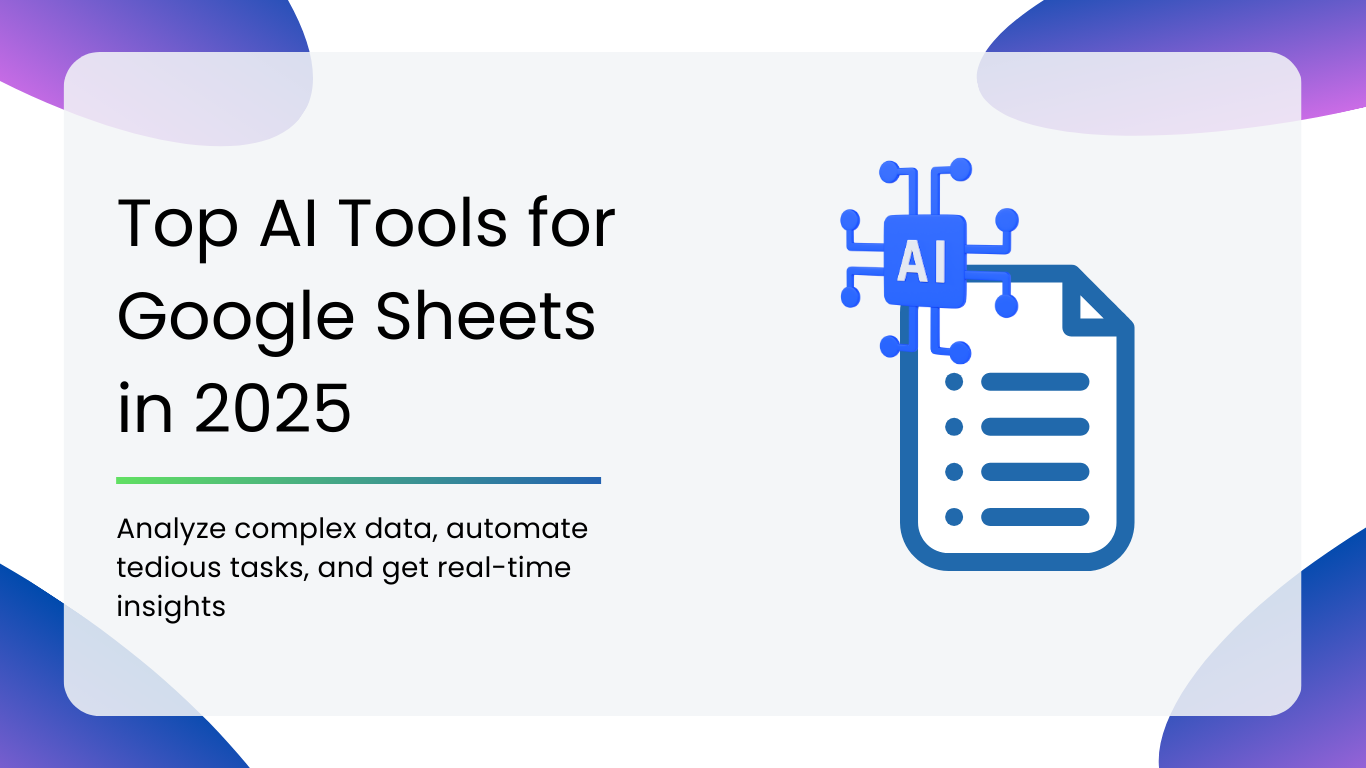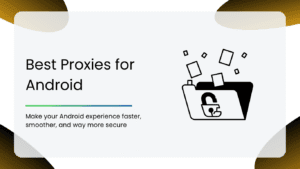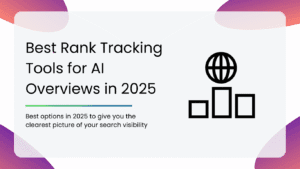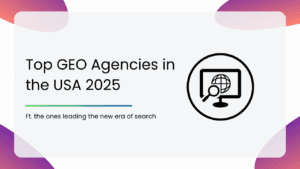In 2025, Google Sheets isn’t just a spreadsheet tool anymore. It’s your budget planner, your campaign tracker, your mini-CRM, your performance dashboard, and so much more.
But as powerful as Sheets is, managing massive datasets, spotting trends, and building smart reports can still feel like a time-consuming, overwhelming task. That’s where AI tools come in.
With the right AI add-ons and extensions, Google Sheets becomes a productivity powerhouse. You can analyze complex data with a few clicks, automate tedious tasks, and even get real-time insights without touching a single formula.
In this guide, we’ll show you the top AI tools for Google Sheets in 2025. These tools will help you save time, work smarter, and actually enjoy working with data. Let’s dive in.
Why Use AI Tools with Google Sheets?
Here’s what AI brings to the table:
1. Smarter Data Analysis
AI can scan your data, find patterns, and surface insights in seconds, so you can spend less time crunching numbers and more time acting on them.
2. Automated Workflows
With AI, you can automate all those repetitive, mind-numbing tasks that used to take the majority of your time. This could include data cleaning, classification, forecasting, and report generation.
3. Better Decision-Making
From predicting sales trends to highlighting anomalies, these tools help you make smarter, faster decisions without any guesswork. AI doesn’t just show you what’s in your data, it tells you what it means.
4. No-Code Convenience
Most AI tools for Google Sheets don’t require you to write a single line of code. If you can use basic functions in Sheets, you can start using AI-powered features in minutes.
Comparison of Top AI Tools for Google Sheets in 2025
| Tool Name | Best For | Key Strengths | Limitations |
| Smacient Google Sheets Add-On | Content generation, finding LinkedIn profiles & extracting profile data, social & ad copy | Easy-to-use templates, plug-and-play AI for marketers | Limited customization, mostly pre-set use cases |
| Coefficient | Business data integration & reporting | Real-time sync with CRMs & dashboards, auto-refresh, templates | Enterprise-focused, best for teams, paid plans needed for key features |
| Simple ML for Sheets | Machine learning inside Sheets | No-code modeling, anomaly detection | Only works with structured data, slow on large sheets |
| Formula Bot | Formula help & explanation | Converts plain English to formulas, explains logic, test environment | Sometimes gives incorrect outputs if the prompt is vague |
| MonkeyLearn | Text classification & sentiment analysis | Prebuilt + custom models for feedback analysis, no code needed | Paid plans for custom models, not ideal for numerical data |
| Power Tools | Spreadsheet cleanup & formatting | 40+ tools for data cleaning, formatting, and manipulation | Feature overload, slower performance on large files |
| OpenAI/Chat GPT | Content writing, summaries, formulas | Natural language prompts in cells, flexible, supports OpenAI models like GPT-4o | Requires API key, not designed for structured analytics |
| PromptLoop | AI enrichment, classification, bulk workflows | Custom prompt formulas, Autoloop scheduling, web enrichment | Learning curve for custom flows, some features paid |
Top AI Tools for Google Sheets in 2025
| 1. Smacient Google Sheets Add-On |
| 2. Coefficient |
| 3. Simple ML for Sheets |
| 4. Formula Bot |
| 5. MonkeyLearn |
| 6. Power Tools |
| 7. OpenAI / Chat GPT |
| 8. PromptLoop |
1. Smacient Google Sheets Add-On
Smacient offers a growing suite of AI-powered tools made specifically for Google Sheets users, especially marketers and content teams. From writing meta descriptions and ad copy to finding LinkedIn URLs or generating Amazon listings, Smacient turns your spreadsheet into a content machine. These tools are designed to reduce the manual, repetitive tasks that consume your day.
Key Features:
- AI Meta Description & Ad Copy Generators: You can instantly generate ad copy descriptions, promo blurbs, or ad snippets tailored to your topic, all from a simple podcast.
- LinkedIn Profile URL Finder: Need to reach out to potential guests or industry voices? This tool fetches verified LinkedIn profile URLs directly into your sheet based on names and roles.
- Amazon Listing Generator: Do you have merch or a book you’re plugging on your show? This feature helps you write optimized listings for Amazon, straight from your doc.
- Spreadsheet-Based Workflows: All tools run directly in Google Sheets with easy-to-use functions or sidebars.
Cons:
- Interface is Functional, Not Fancy: Don’t expect slick dashboards or animations; it’s all within Sheets, so it’s built for function, not form.
- Limited Customization: The outputs are solid, but not always perfectly tailored. You might need to tweak for tone or context, especially with creative scripting.
2. Coefficient
Coefficient might be your pick if you’ve ever wished your Google Sheets could connect directly to your live business data, without endless copy-pasting or CSV uploads. It’s built to sync your spreadsheets with real-time data from platforms like Salesforce, HubSpot, Google Analytics, and more.
For professionals juggling reports, dashboards, and KPIs across multiple tools, Coefficient turns Sheets into an organized dashboard, with automation and AI.
Key Features:
- Auto-Refresh & Scheduled Updates: You can set data to refresh every hour, daily, or weekly, with no manual intervention.
- AI Assistant: You can get formula suggestions, data summaries, and insights via a built-in AI sidebar.
- Dashboard & Report Templates: You can choose from dozens of plug-and-play templates for sales forecasting, pipeline tracking, and more.
- SQL Mode for Power Users: You can write SQL queries directly in Google Sheets to pull in more complex data structures.
Cons:
- Pricing After Trial: The most powerful features are locked behind a paid plan.
- Learning Curve: While its templates help, building custom data flows can take some upfront exploration.
Review: While Coefficient is not designed for casual spreadsheet users, it’s a powerhouse for those handling business metrics regularly. If your team is a spreadsheet user and juggles between multiple tools, Coefficient is a serious time-saver with major reporting potential.
3. Simple ML for Sheets
Want to run machine learning models directly inside your Google Sheets? Simple ML for Sheets, created by Google, lets you do exactly that. It’s designed for users who want predictive power without diving into data science.
Whether you’re forecasting trends, spotting anomalies, or segmenting data, Simple ML brings intuitive AI right to your fingertips, all within a clean spreadsheet.
Key Features:
- One-Click Model Building: You can train and deploy ML models using data straight from your sheet.
- Built-In Data Prep: It automatically handles cleaning tasks like missing values, categorical encoding, and normalization, setting the stage for accurate predictions.
- Anomaly Detection: You can find outliers, trends, and forecast outcomes with a few clicks.
- Model Interpretability: You get explanations for model predictions, so you actually know why it flagged something.
Cons:
- Best for Structured Data: It’s not ideal for text-heavy databases. Working with tens or thousands of rows may introduce lag during model training.
- No Live Data Integration: You’ll need to manually refresh or update your data before retraining the model.
Review: The tool isn’t flashy, but it’s incredibly functional. If you’re a spreadsheet-savvy user looking to get into machine learning without learning to code, Simple ML is a smart, approachable first step.
4. Formula Bot
Formula Bot is the AI-assistant that translates plain English instructions into perfect instructions, and even explains how they work.
Whether you’re calculating averages, filtering rows, or creating IF statements, the formula bot bridges the gap between your intent and the right formula.
Key Features:
- Natural Language: Type commands like “average sales excluding weekends” and get the exact formula needed instantly.
- Formula Explainer: Drop in a confusing formula and you’ll get a crystal-clear plain English breakdown.
- Test in Demo Mode: You can try formulas on example data before applying them to your actual sheets.
- GPT-Powered Suggestions: As part of the formula builder, the GPT-based assistant helps refine prompts and adapt to your dataset context.
Cons:
- Occasional Misfires: Vague prompts may produce unexpected formulas, so clarity is key.
- Not Ideal for Multi-Sheet: For elaborate setups spanning many tabs, you may still need manual adjustments.
Review: If you spend more time figuring out formulas than analyzing results, Formula Bot is a pretty apt pick for you. Tasks that would otherwise take 20 minutes will be done in less than 2 minutes with Formula Bot. It’s not perfect, but it drastically cuts down formula frustration.
5. MonkeyLearn
Need an easy way to analyze text right in Google Sheets? MonkeyLearn brings no-code AI text analysis directly into your spreadsheets. Whether you want to tag sentiment, extract keywords, or classify topics, this add-on gives you structured insights from unstructured text.
Key Features:
- Sentiment Analysis: You can quickly gauge whether text is positive, neutral, or negative.
- Text Classification: You can automatically categorize entries into topics, intents, or custom labels tailored to your workflow.
- Keyword & Entity Extraction: MonkeyLearn lets you pull out key phrases, company names, addresses, emails, and more.
- Custom Model Training: Build your own classifier or extractor via its interface, which can be trained directly on your sheet without any coding.
Cons:
- Paid Plan for Custom Models: Basic tools are free, but advanced custom models and high-volume usage require a subscription.
- Limited Built-In Visualization: The add-on populates results in new columns. You’ll require external BI tools to visualize your data.
Review: MonkeyLearn is not over-the-top, but it is a solid option when you need to analyze text fast. If your Sheets hold any kind of text or feedback, you’ll love how much time it saves. Even though larger volumes may lag a bit, the smarter models and automated tagging more than make up for it.
6. Power Tools
Looking for a straightforward way to speed up cleanup, formatting, and data tasks in your Sheets? Power Tools is a comprehensive add-on packed with 40+ utilities, all accessible via a tiny sidebar.
Key Features:
- Smart Cleanup: You can remove duplicates, trim whitespaces, split columns, and more, all with one click.
- Formatting & Text Functions: Change text cases, apply conditional formatting, extract emails/URLs, etc. effortlessly.
- Utility Tools: You can generate random values, convert text to dates or numbers, export to JSON/XML, reformat dates/times.
- Batch Operations: Save your favorite workflows and run them automatically on new datasets for consistent results.
Cons:
- Feature Overload: With so many options, it can feel overwhelming at first, especially for users who only need a few core features.
- Performance Lags on Large Sheets: Very large datasets may experience slower response times during cleanup or transformations.
Review: Power Tools is seriously effective. For anyone who spends more time correcting spreadsheets than analyzing them, Power Tools is a massive timesaver. It is easily an essential add-on for cleaner, faster data handling.
7. OpenAI/Chat GPT
You’ve probably already used Chat GPT to write content, summarize notes, or explain concepts. But what if you could bring that power straight into your Google Sheets? With this OpenAI integration into Sheets, you can tap into AI directly from a cell.

Key Features:
- Natural Language Responses in Cells: Use formulas like =GPT(“Summarize this paragraph”) or =GPT(“Write a meta description for column A”) to generate content right in your sheet.
- Formula Assistance: Ask GPT to build, correct, or explain complex Google Sheets formulas. It can help create conditional logic or nested formulas.
- Bulk Prompting: You can use one prompt across multiple rows, so that you can generate multiple outputs in one go.
- API-Based Flexibility: Chat GPT integrates using your own OpenAI API key, giving you control over usage and costs.
Cons:
- OpenAI API Key Required: You’ll need an OpenAI account and API key, which is billed separately from the add-on, based on usage.
- Not Great for Structured Analysis: It’s perfect for language-based tasks, but not a replacement for statistical or ML tools like Simple ML or Coefficient.
Review: The setup is simple: just install the add-on, paste your OpenAI key, and start typing prompts. While it’s not a number cruncher, it is a powerful writing assistant and formula fixer. If you regularly deal with texts within Google Sheets or want to make your formulas 10x smarter, OpenAI integration is a no-brainer.
8. PromptLoop
PromptLoop lets you embed AI directly into your spreadsheet formulas. Use it to summarize, categorize, enrich, or extract data, all triggered by cell functions like =PROMPTLOOP(…). It is ideal when you have to automate data-heavy tasks, perform bulk enrichment, or add AI-powered insights to your sheets.

Key Features:
- Autoloop: You can build custom workflows tailored to your data and let them run automatically on schedule using Autoloop.
- Web Browsing: You can update rows with live web research, scrape content, pull pricing, gather summaries, and output it back into your sheet.
- Cross-Platform Ready: It works in both Google Sheets and Excel and supports high-volume use cases with large datasets.
- Example-Driven Syntax: You can define example input and outputs directly in your sheet to teach the model how to behave.
Cons:
- Learning Curve: Understanding Autoloop nd custom task flows may take a little time.
- Paid Tiers for Scale: Free tiers allow experimentation, but heavier usage, Autoloop, higher row counts require a paid plan.
Review: PromptLoop is capable of scraping contextual data or generating analysis inside cells, but it does demand a bit of setup. It offers more flexibility than fixed-function tools, making it a top-tier choice for sheet-heavy, data-driven users.
How to Choose the Right AI Tool for Your Needs
Here’s how to select the best AI tool based on what you actually want to do in Google Sheets:
For Data Analysis
Want to spot trends, predict outcomes, or crunch numbers at scale?
Choose:
- Simple ML for Sheets: For predictive modeling and anomaly detection with no code.
- Coefficient: For syncing live data from CRMs, dashboards, or business apps and automating reporting.
Why:
These tools are built to help you make data-driven decisions fast.
For Text & Feedback
Working with survey responses, reviews, customer support logs, or user-generated content?
Choose:
- MonkeyLearn: For sentiment analysis, keyword extraction, and custom classifiers.
- OpenAI / GPT for Sheets: For summarizing, paraphrasing, or generating natural-sounding text.
- PromptLoop: For large-scale classification, enrichment, and content transformation using AI formulas.
Why:
The tools shine when your spreadsheet is full of words, not numbers, and you need structure or insights fast.
For Automation & Cleanup
Spending too much time formatting, cleaning, or repeating the same manual steps?
Choose:
- Smacient: For marketing teams looking to automate SEO, ad copy, and metadata generation directly inside Sheets.
- Power Tools: For cleaning, formatting, and transforming datasets at scale.
- Formula Bot: For building complex formulas without writing them manually.
Why:
These tools take care of the repetitive, boring tasks, so you can focus on tasks that actually require your time and attention.
For Collaboration & Visualization
Need better team workflows or smarter presentation of data?
Choose:
- Coefficient: For sharing live reports across teams and integrating with analytics platforms.
- PromptLoop: For automating workflows with Autoloop and triggering batch actions on updates.
Why:
The tools help your team stay in sync, eliminate copy-pasting, and make your Sheets visually and functionally smarter.
AI has turned Google Sheets into more than just a spreadsheet. It’s now a smart, flexible workspace that can write, clean, analyze, and automate.
Whether you’re managing data, generating content, or saving time on repetitive tasks, there’s a tool that fits your workflow. The best part is that you don’t need to code or be a power user to get started.
Pick one, try a simple task, and see how much faster and smarter your Sheets can be.
Check out our other blogs:
- Top AI Tools for Facebook Ads
- A Complete Guide to Automate SEO + SEO Automation Tools
- Connect Google Search Console to Claude Desktop with an MCP Server — A Complete Guide
FAQs
Absolutely. Most of these tools focus on different pain points, like one for data analysis, another for content generation. Some features may feel similar, but they usually complement each other rather than clash.
Formula Bot is a great starting point. It’s lightweight, super intuitive, and directly improves your Google Sheets experience without needing setup. If you’re more content-focused, try ChatGPT for Sheets. Both have free trials and beginner-friendly interfaces.
Many tools offer demos or galleries on their websites. We recommend:
– Smacient Add-Ons: Their website has product walkthroughs
– GPT for Sheets: Their official site has examples and formula snippets
– Coefficient & MonkeyLearn: Both have video demos and tutorial libraries
Some of them do! For example:
– ChatGPT works across platforms like Notion, Excel, or others via third-party integrations
– MonkeyLearn has a standalone dashboard
– Coefficient connects to Excel and various BI tools
Disclosure – This post contains some sponsored links and some affiliate links, and we may earn a commission when you click on the links at no additional cost to you.