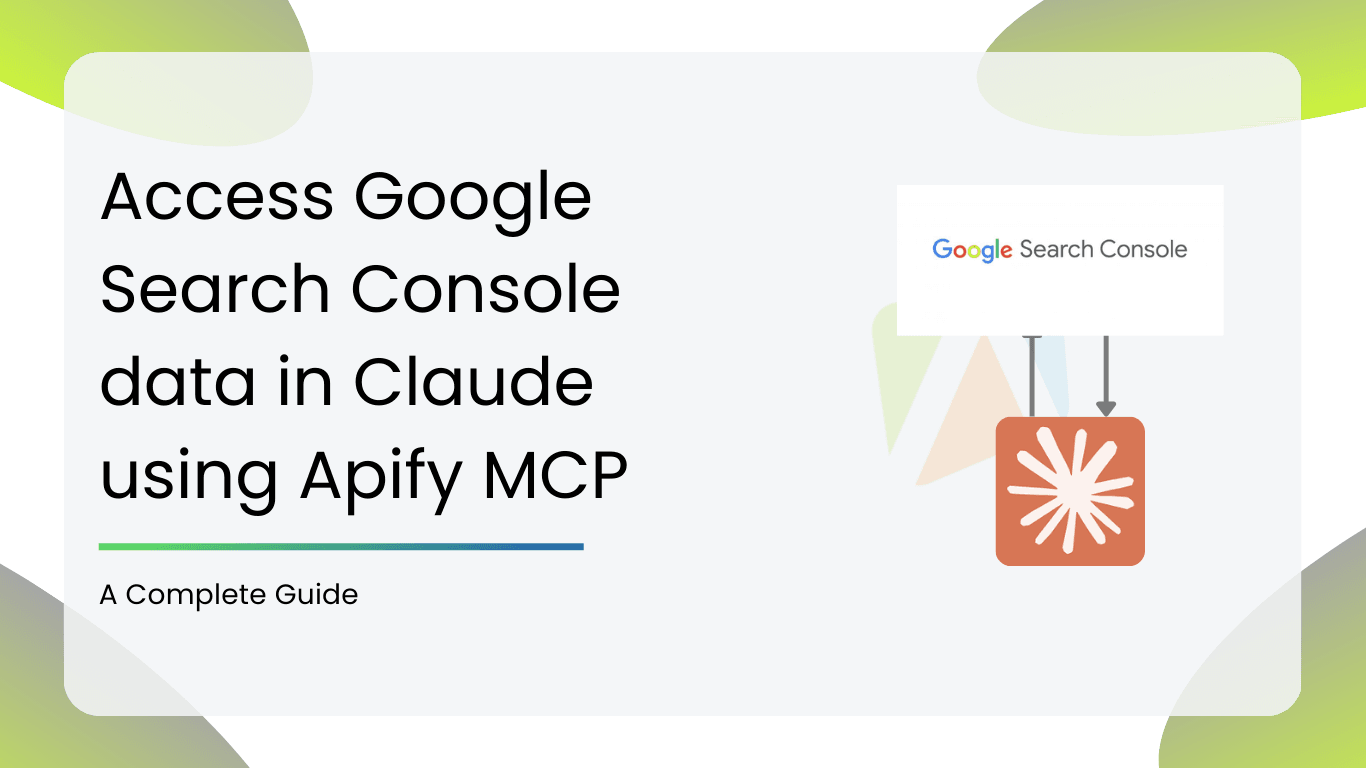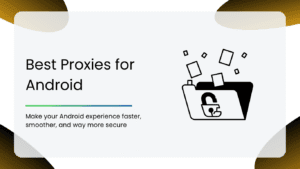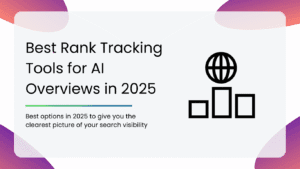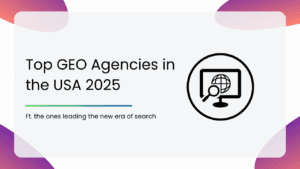Perfect for non-technical marketers, SEO experts, founders and non-coders who want to pull Google Search Console data into Claude desktop using a local, secure MCP actor.
What Does the MCP Actor on Apify Do?
Apify is a platform for web scraping, automation and integration. This MCP Actor is specifically designed to fetch data from Google Search Console (GSC), structure it and pass it to Claude. Think of it as the translator between Google’s structured API data and Claude’s understanding of natural language. It’s as simple as that.
GSC→ MCP Actor → Claude→ SEO Insights
Why Connect GSC to Claude?
Before diving into the setup, let’s understand why this integration is valuable.
- Instant Insights in Plain English: No more manually clicking through clicks, impressions or average positions – you can simply ask Claude a question like “Which pages brought the most traffic last week?”
- Saves Time: Automating your data retrieval and reporting means less time spent on pulling numbers and better spent on strategizing.
- AI Ready: Daily, weekly or monthly reports can be generated automatically without manual intervention.
By bridging GSC and Claude, the Apify MCP Actor turns raw search performance data into accessible, conversational insights.
Prerequisites:
You’ll need a few things in place before you can start connecting everything:
- Google Search Console Account: Make sure your website properties are verified.
- Claude Access: Ensure you have access to Claude either through Anthropic’s Claude API or a connected interface. A paid account is required, and at least currently the integration is available to Pro or Max users.
- Apify Account: This is necessary to run the MCP Actor. It’s free to use and you even get five dollars for free every month to use the actor and understand how it works.
Step-by-Step Guide to Connect GSC to Claude
Here’s a breakdown of how to set up the integration:
Step 1: Find the MCP Actor on Apify
- Log in to your Apify account or create one if you don’t have one already.
- Search for the MCP actor in the Apify store by typing “GSC MCP” in the search bar or directly use the link here: https://apify.com/smacient/gsc-mcp-worker?fpr=kkgrl
Step 2: Connect to Claude AI
- Open Claude AI at https://claude.ai
- Under the search and tools button on the homepage, click Add Connectors→ Manage Connectors and scroll to the bottom and click Add Custom Connector.
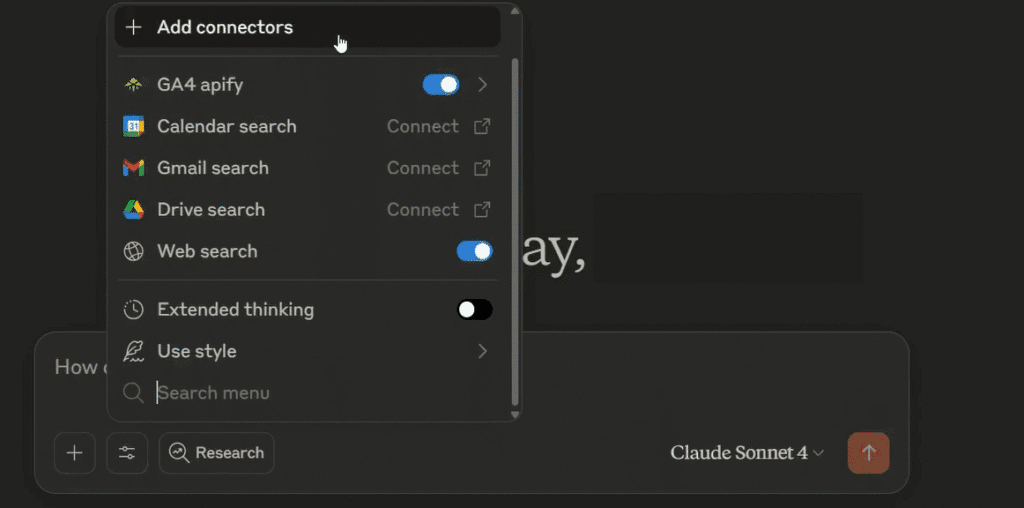
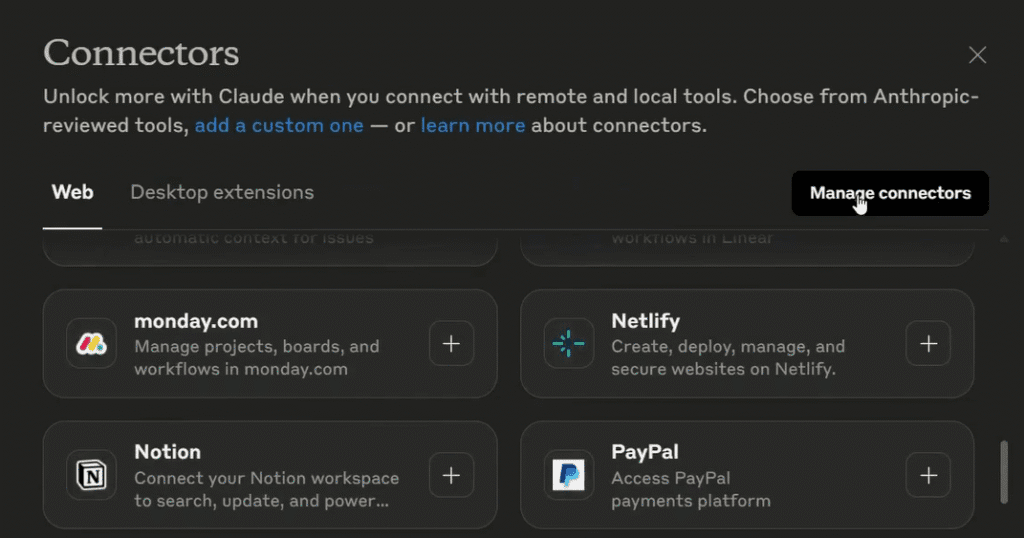
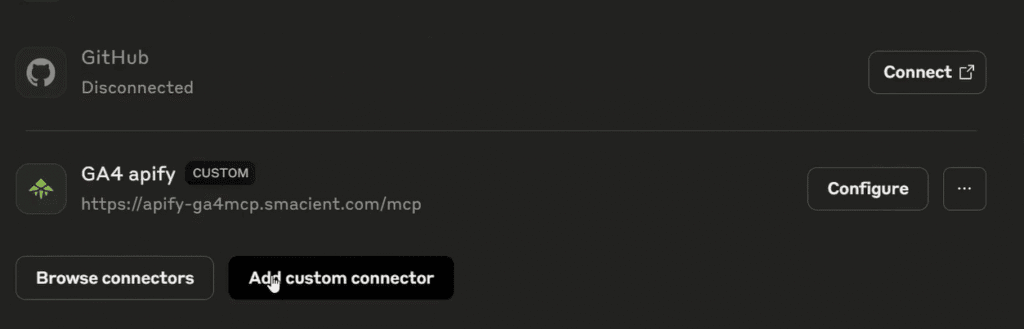
- Name your custom connector as per your preference and paste the URL found in the next step into the bar marked “Remote MCP Server URL”
Step 3: Add The MCP Connection
Use the MCP Connector URL and click Add. Then you will be redirected to authenticate your Google account associated with your Search Console.
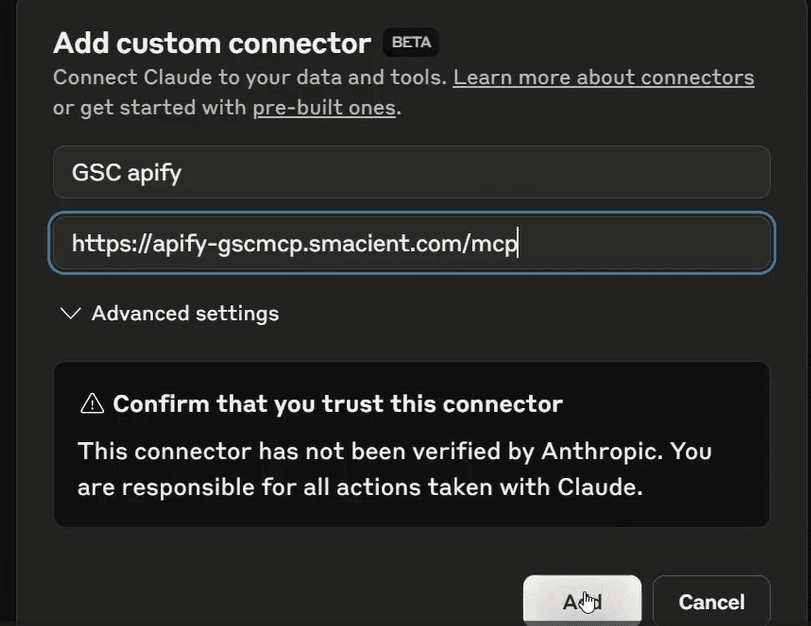
Step 4: Authenticate with Google
- Sign in using the Google account associated with your Search Console properties.
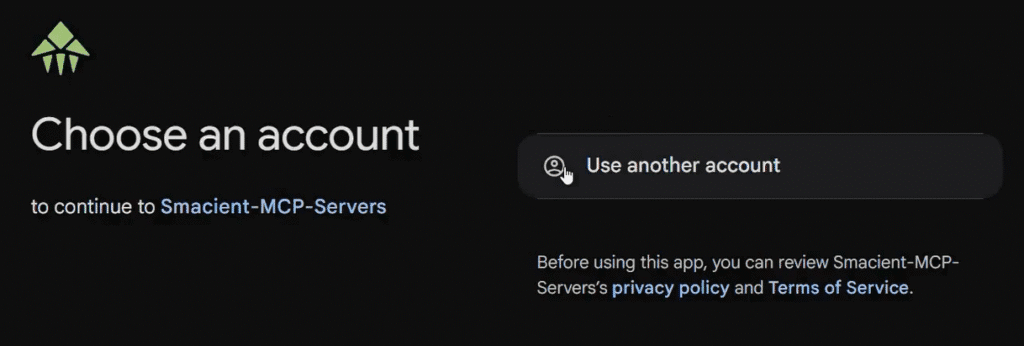
- This ensures secure and authorized access to your search performance data
- Make sure you have appropriate permissions for the GSC properties you want to access. The access given to the integration is read-only, so your data stays safe.
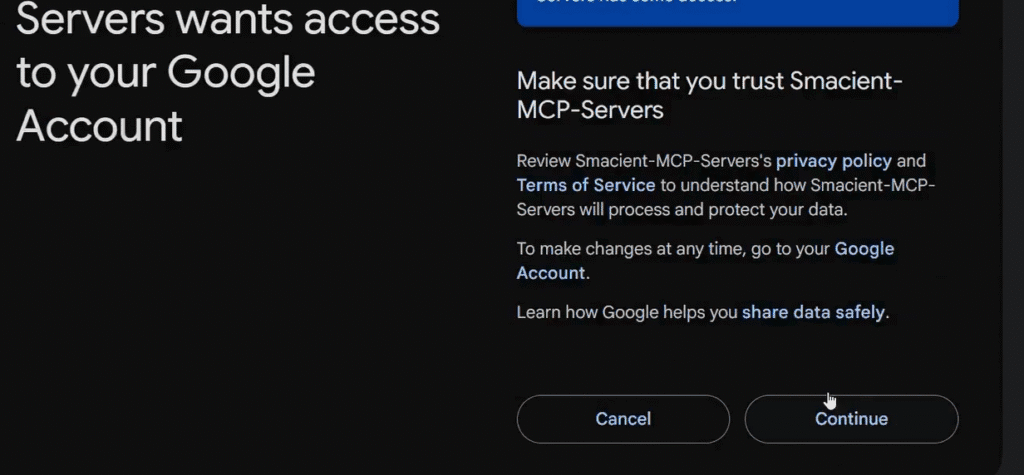
Step 5: Get Your Apify API Token
- Visit your Apify Console
- Navigate to Settings → Integrations
- Copy your Apify API token
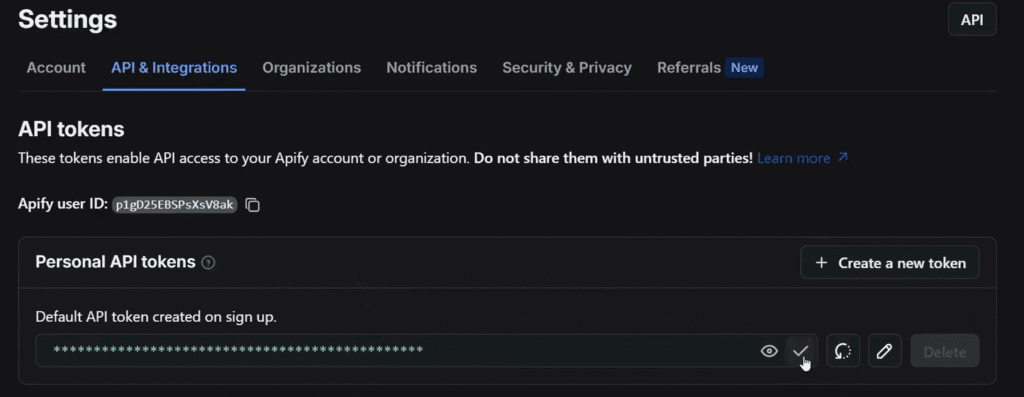
- Paste this token when prompted during MCP setup
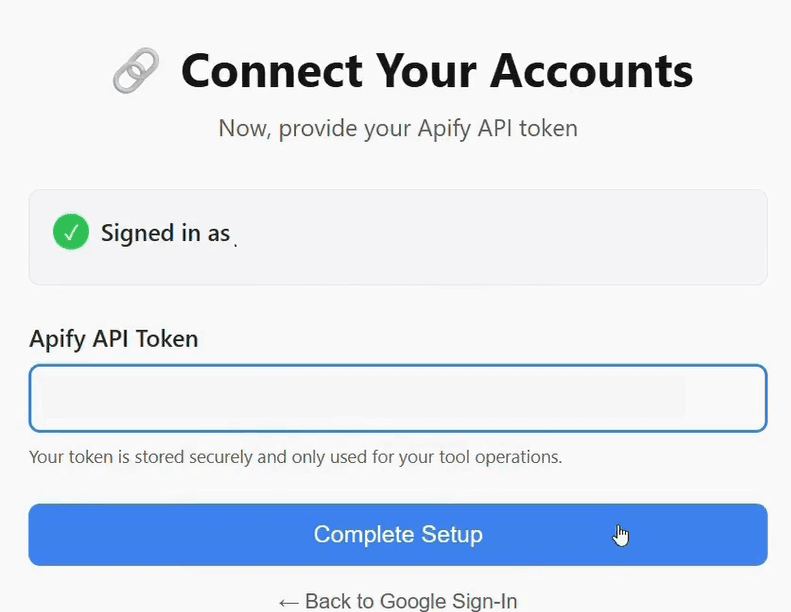
Step 6: Start Using GSC MCP Worker
- Query the data you need in the search bar on Claude.
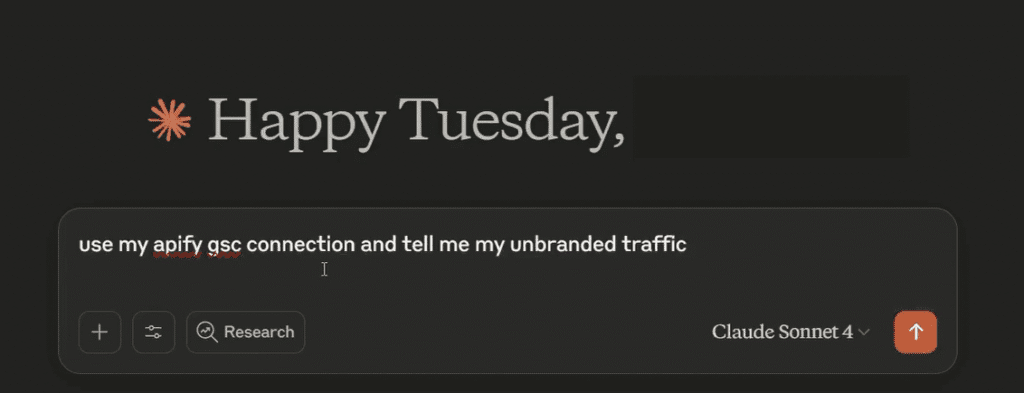
You’re now ready to use the GSC MCP Worker! Ask Claude to:
- Analyze search performance data
- Detect keyword cannibalization
- Find unbranded traffic insights
- Discover long-tail keyword opportunities
- Compare performance between periods
- List your verified properties
Best Practices for Smooth Integration:
To get the most out of this setup, keep these best practices in mind:
- Secure API Keys: Never expose them publicly and store them in environment variables or Apify’s secret store.
- Limit API Calls: Both GSC and Claude APIs have usage quotas. Be smart about batching queries.
- Craft Structured Prompts: Claude works best when given clear, context rich instructions.
- Validate Results: Always cross-check Claude’s summaries with raw data especially for critical business decisions.
- Iterate Regularly: SEO landscapes change so keep refining your prompts and filters.
Troubleshooting
Even with a smooth setup, there can be some potential issues:
- Authentication Errors:
- Double-check that you granted Apify access to GSC with the correct Google account.
- Revoke and re-authorize if issues persist.
- Missing Data Fields:
- Use filters carefully to avoid empty results
- Be cautious of GSC API’s limitations
- API Rate Limits:
- GSC API has quotas and if you query too frequently, you may hit a limit.
- Spread out queries or upgrade your API quota as needed.
You now have a fully working, local Google Search Console MCP server talking directly to Claude Desktop.
All your data stays private and you get real SEO insights — no third-party cloud needed.
Check out our other blogs for more information on MCP servers and other different methods to connect your Claude desktop to your data:
- The End-to-End Model Context Protocol (MCP) Guide for Marketers
- Top AI Tool Libraries To Find the Best AI Tools
- Notebook LM: A Guide with Use Cases and Examples
FAQs
You don’t need to have any coding skills or even a basic understanding of APIs to connect GSC to Claude. All you need to do is copy the URL from Apify and authenticate with your Google account.
Absolutely. Once configured, you can have Claude summarize weekly reports of your GSC data automatically through natural language queries.
Most users can configure everything in less than five minutes if they have all the credentials ready.