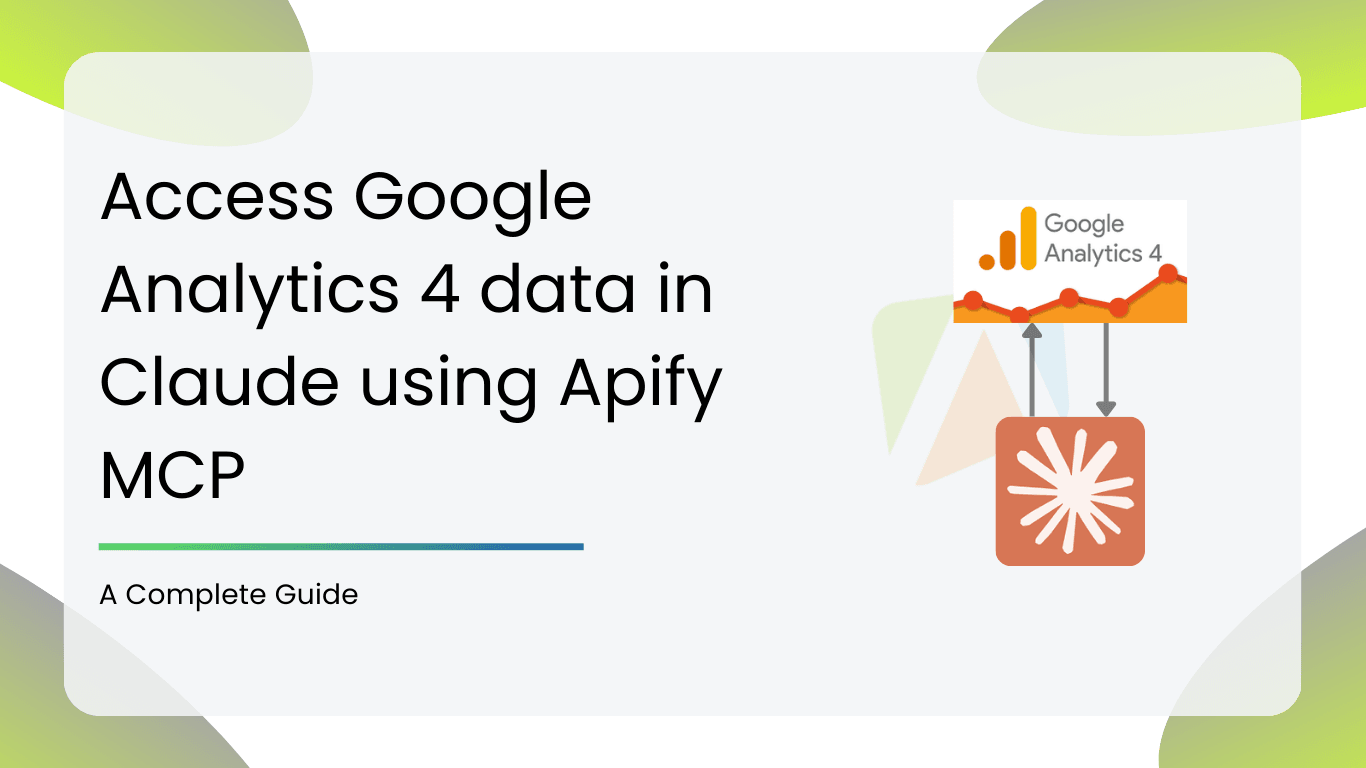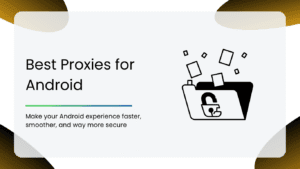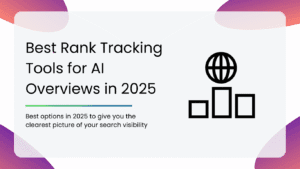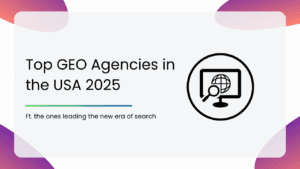Perfect for non-technical marketers, SEO experts, founders and non-coders who want to pull Google Analytics 4 data into Claude desktop using a local, secure MCP actor on Apify.
What Does the MCP Actor on Apify Do?
Apify is a platform for web scraping, automation and integration. This MCP Actor is specifically designed to fetch data from Google Analytics 4 (GA4), structure it and pass it to Claude. Think of it as the translator between Google’s structured API data and Claude’s understanding of natural language. It’s as simple as that.
GA4→ MCP Actor →Claude→ SEO Insights
Why Connect GA4 to Claude?
Before diving into the setup, let’s understand why this integration is valuable.
- Easy Data Access: Skip GA4’s learning curve. Just ask Claude.
- Saves Time: Automating your data retrieval and reporting means less time spent on pulling numbers and better spent on strategizing.
- AI Ready: Daily, weekly or monthly reports can be generated automatically without manual intervention.
- Team Collaboration: Non-technical stakeholders can access GA4 insights without any training.
By bridging GA4 and Claude, the Apify MCP Actor turns raw search performance data into accessible, conversational insights.
Prerequisites:
You’ll need a few things in place before you can start connecting everything:
- Google Analytics 4 Account: Make sure your website properties are verified.
- Claude Access: Ensure you have access to Claude either through Anthropic’s Claude API or a connected interface. A paid account is required, and at least currently the integration is available to Pro or Max users.
- Apify Account: This is necessary to run the MCP Actor. Its’s free to use and you even get five dollars for free every month to use the actor and understand how it works.
Step-by-Step Guide to Connect GA4 to Claude
Here’s a breakdown of how to set up the integration:
Step 1: Find the MCP Actor on Apify
- Log in to your Apify account or create one if you don’t have one already.
- Search for the MCP actor in the Apify store by typing “GA4 MCP” in the search bar or directly use the link here: https://apify.com/smacient/GA4-mcp-worker?fpr=kkgrl
Step 2: Connect to Claude AI
- Open Claude AI at https://claude.ai
- Under the search and tools button on the homepage, click Add Connectors→ Manage Connectors and scroll to the bottom and click Add Custom Connector.
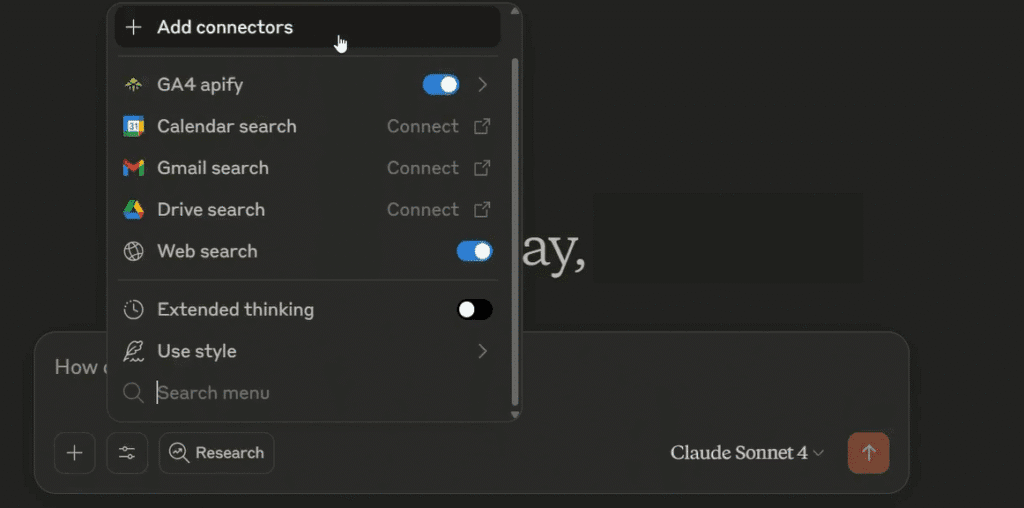
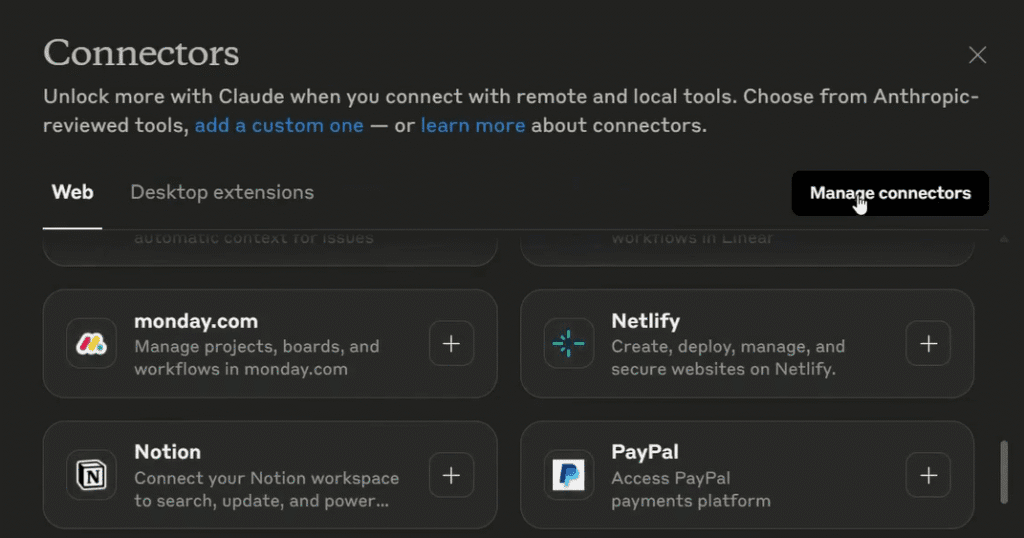

- Name your custom connector as per your preference and paste the URL found in the next step into the bar marked “Remote MCP Server URL”
Step 3: Add MCP Connection
Use the MCP Connector URL and click Add. Then you will be redirected to authenticate your Google account associated with your Search Console.
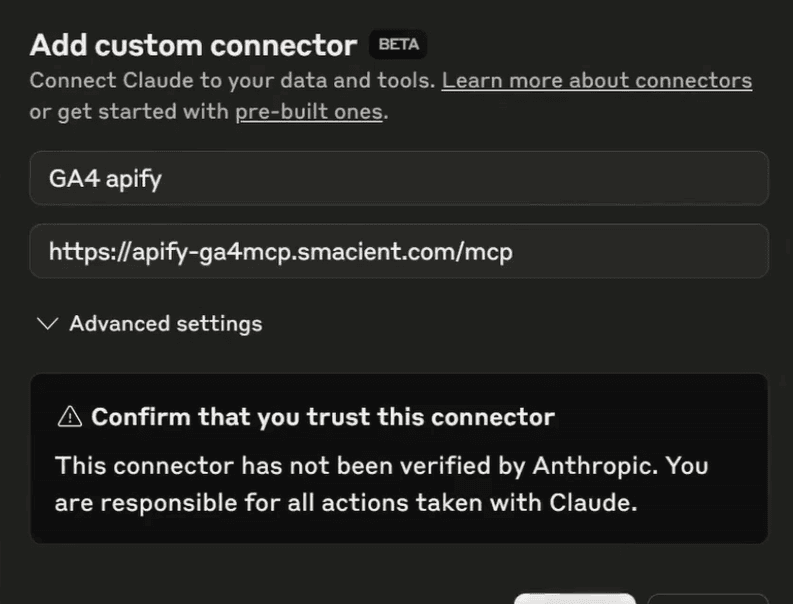
Step 4: Authenticate with Google
- Sign in using the Google account associated with your Analytics 4 properties
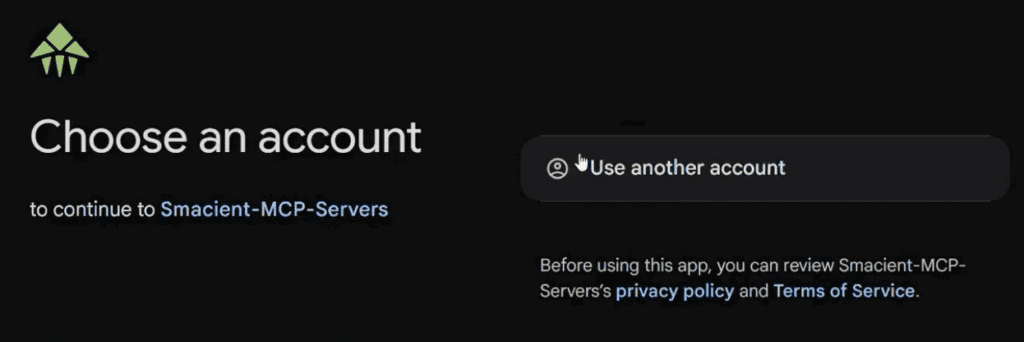
- This ensures secure and authorized access to your search performance data
- Make sure you have appropriate permissions for the GA4 properties you want to access
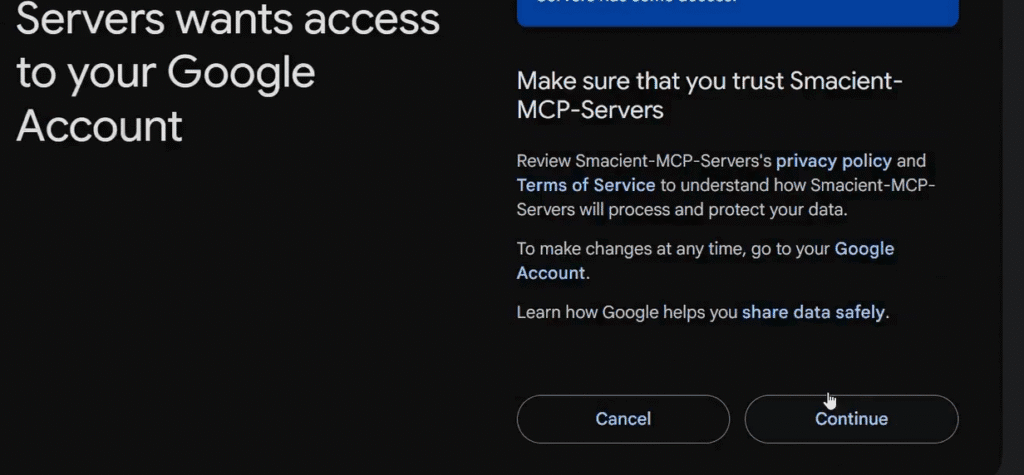
Step 5: Get Your Apify API Token
- Visit your Apify Console
- Navigate to Settings → Integrations
- Copy your Apify API token
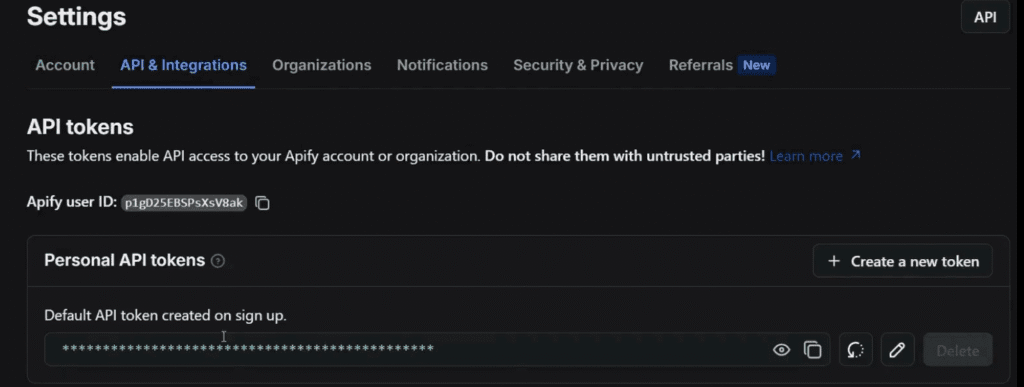
- Paste this token when prompted during MCP setup
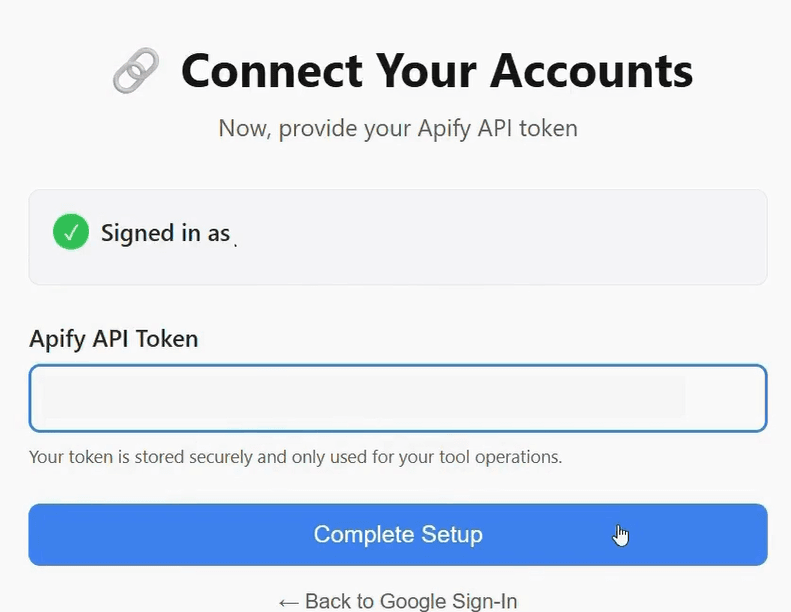
Step 6: Start Using GA4 MCP Worker
- Query the data you need in the search bar on Claude. You’re now ready to use the GA4 MCP Worker! Ask Claude to:
- Run GA4 reports
- Get real-time analytics
- Create comparative reports
- List properties and accounts
Best Practices for Using Claude + GA4
To maximize the value of your integration:
- Be Specific With Prompts
Instead of vague requests like “Show me traffic data”, try:
- “Show me user acquisition by source/medium for the last 14 days.”
- “Compare conversions from paid search vs organic for Q2.”
- Automate Reports
Ask Claude to generate a recurring weekly or monthly report summarizing traffic, conversions, and engagement metrics.
- Use For Decision Support
Claude isn’t just about numbers—it can also interpret trends. For example: “My conversions dropped last week. Based on GA4 data, what could be the reason?”
Troubleshooting
- Authentication Issues
- Make sure your Google account has Editor/Admin access to the GA4 property.
- Revoke and reauthorize Apify’s access if errors persist.
- Missing or Incomplete Data
- GA4 sampling can sometimes affect reports. Try refining your query.
- Ensure the GA4 property has event tracking configured correctly.
- API Quotas
- GA4 API has limits. Space out queries or optimize by requesting only necessary fields.
You now have a fully working, local Google Analytics 4 MCP server talking directly to Claude Desktop.
All your data stays private and you get real SEO insights — no third-party cloud needed.
Check out our other blogs for more information on MCP servers and other different methods to connect your Claude desktop to your data:
- The End-to-End Model Context Protocol (MCP) Guide for Marketers
- Top AI Tool Libraries To Find the Best AI Tools
- Notebook LM: A Guide with Use Cases and Examples
FAQs
You don’t need to have any coding skills or even a basic understanding of APIs to connect GA4 to Claude. All you need to do is copy the URL from Apify and authenticate with your Google account.
Absolutely. Once configured, you can have Claude summarize weekly reports of your GA4 data automatically through plain English queries.
Most users can configure everything in less than five minutes if they have all the credentials ready.