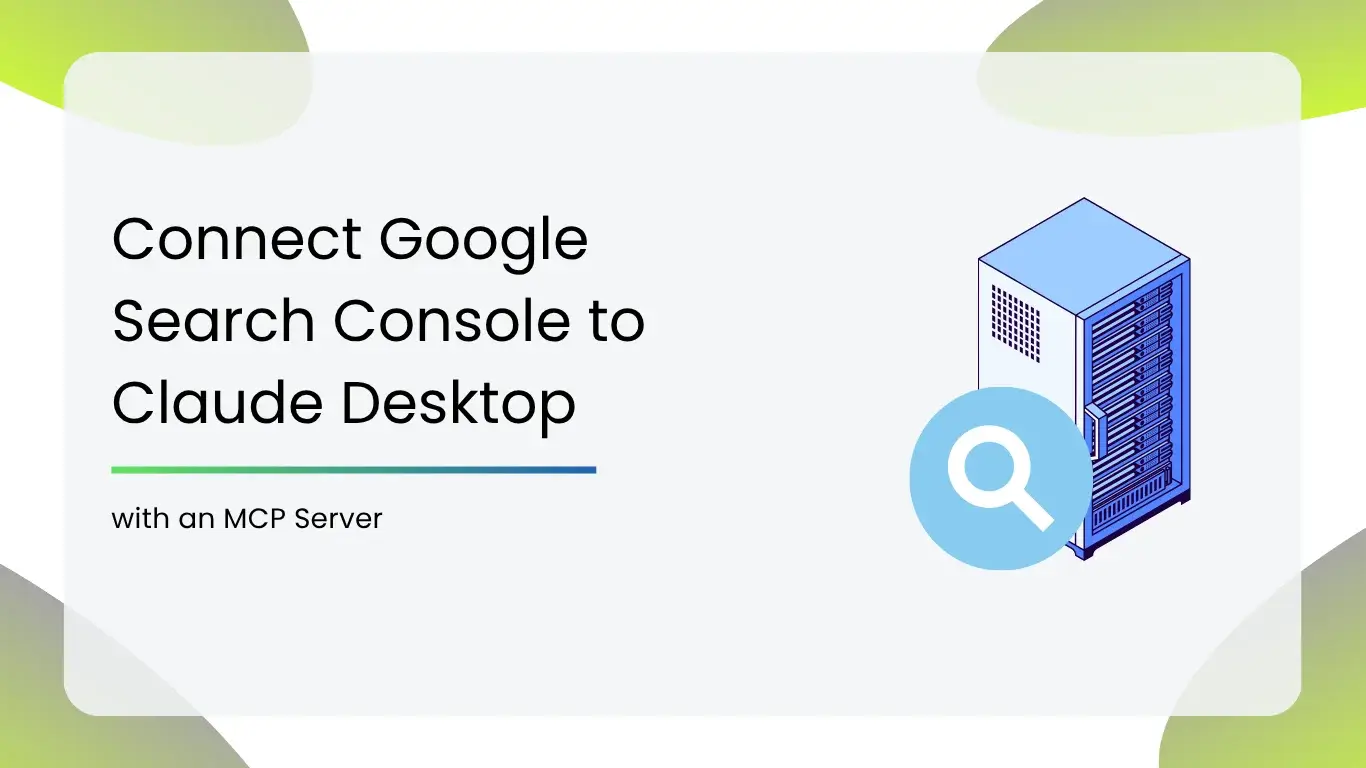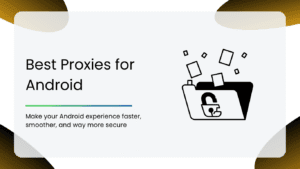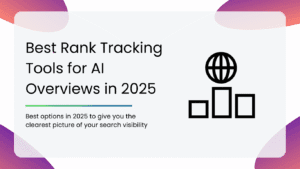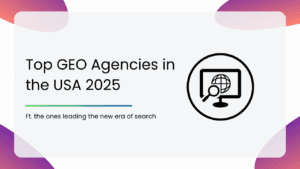Perfect for non-coders, SEOs, marketers, and founders who want to pull real Google Search Console data into Claude Desktop — using a local, secure Python-powered MCP server.
What is an MCP Server?
MCP (Model Context Protocol) servers allow AI tools like Claude to interact with real-world data and tools via a standard protocol. Think of it like a bridge between your local data (like GSC or Shopify) and Claude’s chat interface — so Claude can ask for data and act on it using well-defined tools, all running securely on your machine.
If you want to know more about How Marketers can use MCP servers, here’s a detailed guide: The End-to-End Model Context Protocol (MCP) Guide for Marketers
What You’ll Achieve
- Query your Search Console performance in Claude (e.g., “Show my top keywords for the last 28 days”)
- Run everything locally — you stay in control of your data
- Use Claude like a smart SEO assistant plugged into your actual GSC data
Tools You’ll Need 🛠️
| Tool | Why You Need It |
| Claude Desktop | To access and chat with tools |
| Python (3.10+) | To run the MCP server locally |
| Git (optional) | To clone the project repository |
| Google Search Console Access | Google Search Console |
Need Help With the Setup?
If the setup feels too technical, our team is here to help.
Don’t worry, we’ve got your back!
👉 Click here to get expert assistance now!
Setup Methods
There are two ways to go about integrating your Google Search Console with your Claude desktop with an MCP server:
Before starting either of the methods, make sure:
1. You have Python installed
Download it from python.org. During install:
- Check “Add Python to PATH” ( VERY IMPORTANT STEP)
- Then click Install Now
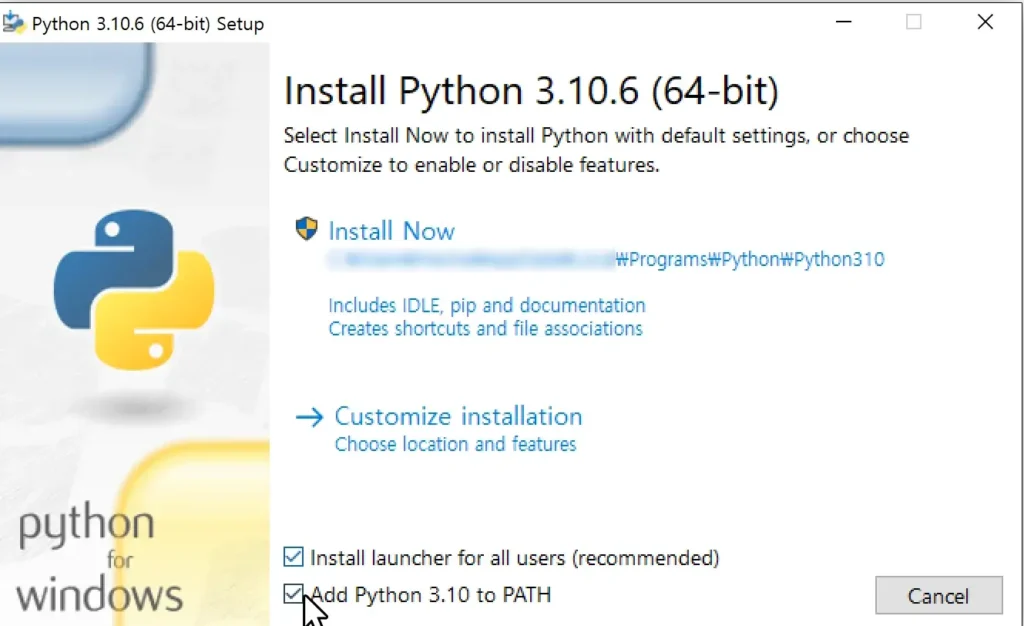
To confirm it’s installed:
Open your command line:
- Windows: Press Win + R, type cmd, and press Enter
- macOS: Press Cmd + Space, type Terminal, and hit Enter
- Linux: Press Ctrl + Alt + T, or open Terminal from your applications menu
Then run this text below:
python --version
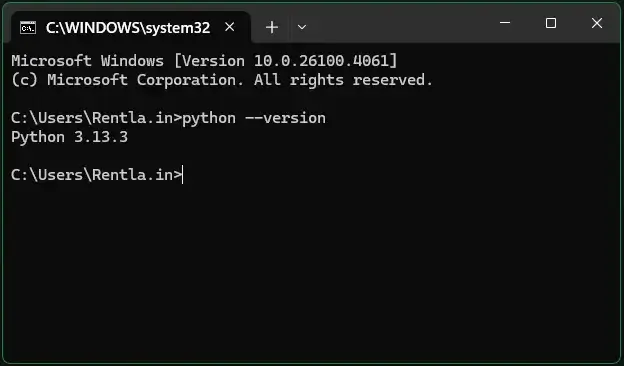
If installed correctly, you should see it return something like: Python 3.10.13
( Note: the number next to Python might differ based on the version you have downloaded )
2. You’ve installed Claude Desktop
Claude Desktop is required to use MCP servers.
Download the desktop app from Anthropic’s official Claude site. ( https://claude.ai/download )
Method 1: Quick Setup Option (Paid) — Connect GSC to Claude in 2 Steps
Prefer to skip the manual setup? Connect your GSC to Claude in under 2 minutes using our secure, ready-to-use extension — no coding, no hassle.
How it works:
- Install Claude Desktop and Python from the prerequisites
- Click here to Authenticate & Pay $10 — Use our secure Razorpay checkout to verify your GSC account and generate your private file
- Drag & Drop the file into Claude Desktop’s Extensions panel.
Windows Version:
- Go to File > Settings
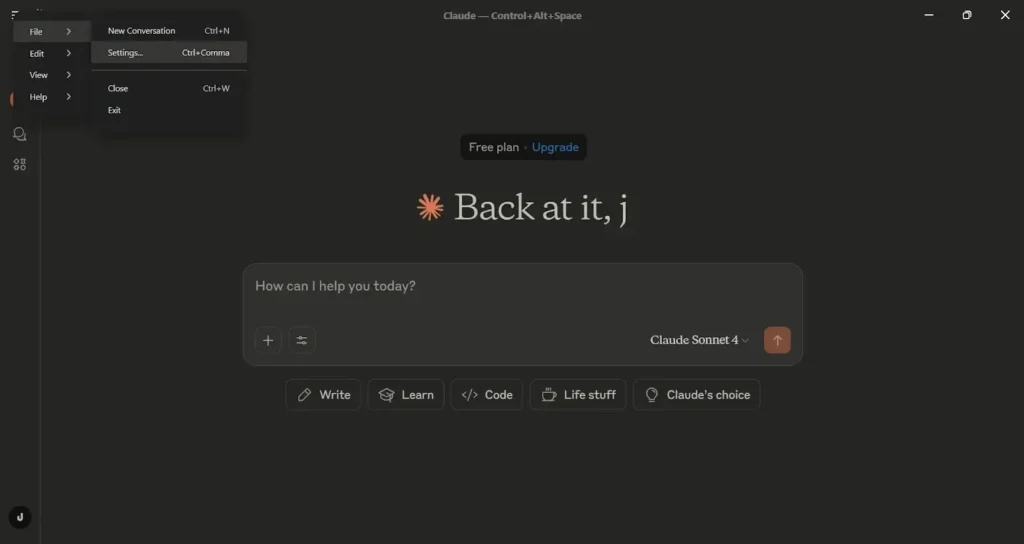
- Once inside your settings → you should see Extensions on the side bar as displayed below:
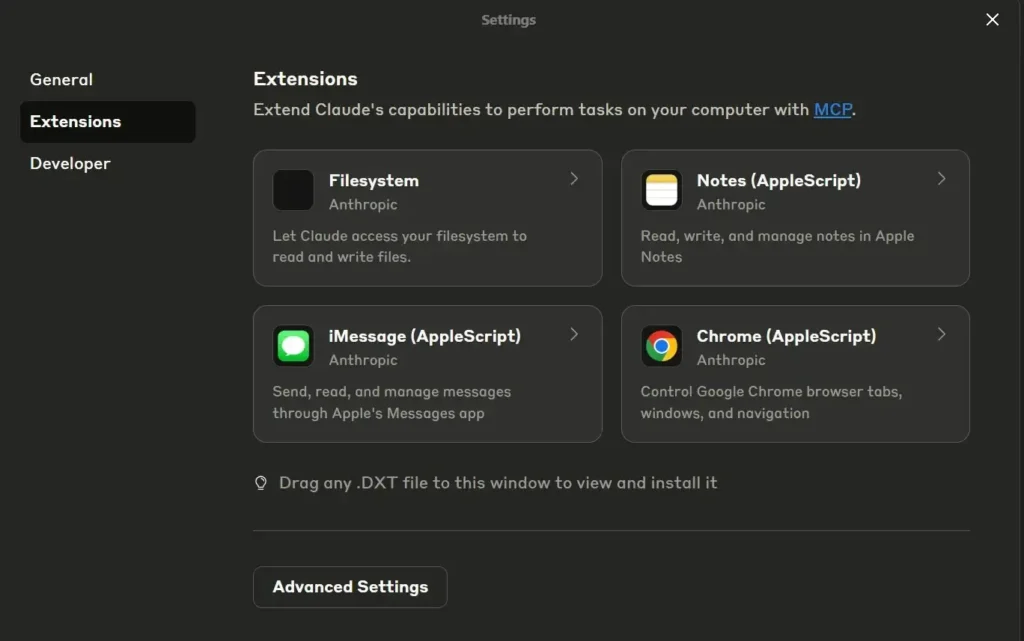
- Simply drag and drop the file on this window. It will automatically show you a button to install. After installation ensure you restart Claude. ( Keep in mind that you will have to completely close Claude from the background )
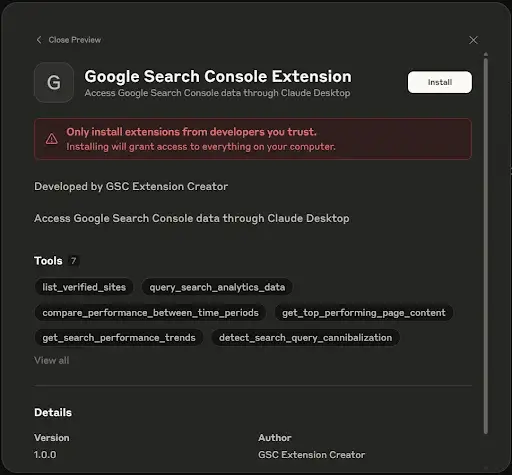
Claude will instantly connect to your GSC property using your verified credentials. No coding, no terminal — fully private, all local!
Mac Version:
- Open Claude settings as shown below
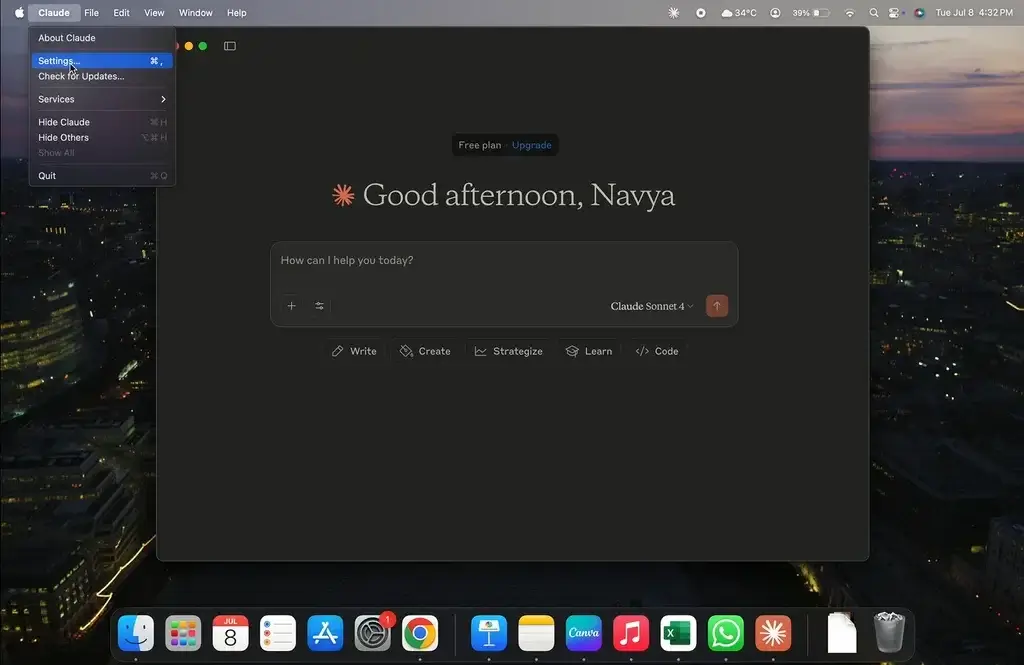
- Once inside your settings → you should see Extensions on the side bar as displayed below:
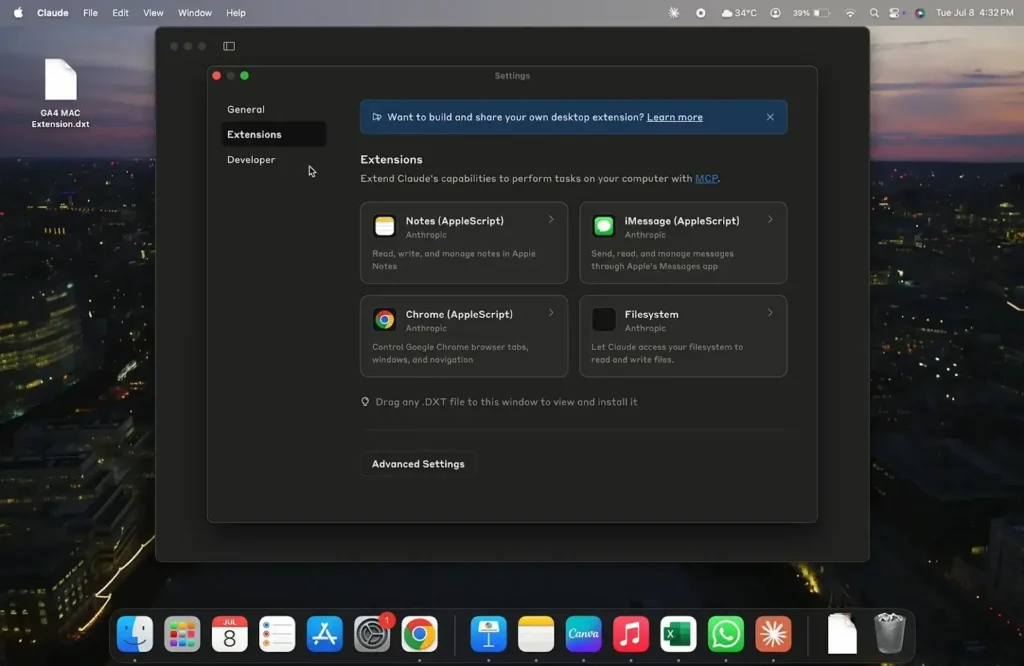
- Simply drag and drop the file on this window. It will automatically show you a button to install. After installation ensure you restart Claude.
Method 2: Technical Installation: Step By Step (free)
Step 1: Clone or Download the GSC MCP Project
Option A: Clone with Git (Recommended)
git clone https://github.com/smacient/Smacient-GSC-MCP.git
cd gsc-mcp-server
Option B: Download ZIP
- Visit: https://github.com/smacient/Smacient-GSC-MCP
- Click Code → Download ZIP
- Extract to a folder (e.g.,
Documents/mcp-ga4)
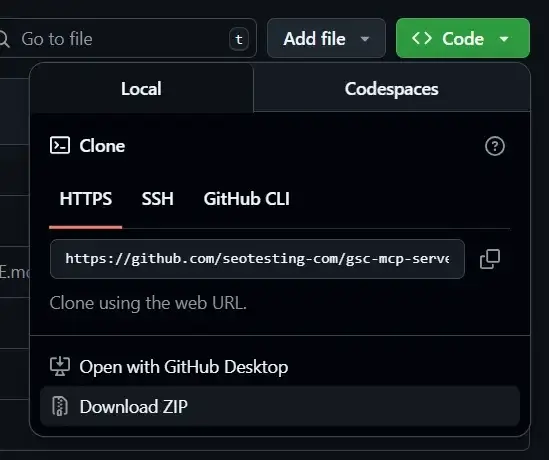
Step 2: Create Your Virtual Environment
- Open your terminal or command prompt
- Navigate to the project folder:
cd path/to/your/gsc-mcp-server
3. Create a virtual environment by using this line below:
python -m venv .venv
4. Activate it:
- Windows
.venv\Scripts\activate
- macOS/Linux
source .venv/bin/activate
Step 3: Install Dependencies
Inside the same activated terminal:
pip install -r requirements.txt
You should see a lot of dependencies being downloaded and the sync would have been given.
Step 4: Get Your Google Search Console Credentials
- Visit Google Cloud Console
- Create a new project or select an existing one
- Go to APIs & Services → Library
- Search for Search Console API, click it, and press Enable
- Go to APIs & Services → Credentials
- Click Create Credentials → OAuth client ID
- Application type: Web application
- Authorized redirect URI:
use http://localhost:8000/oauth2callback
- Download the
client_secrets.jsonfile and save it in thegsc-mcp-serverfolder.
Step 5: Authorize the App
- Run the app for the first time to generate the OAuth flow:
uvicorn main:app --reload
- Visit http://localhost:8000/authorize in your browser
- Log in with your Google account
- Grant access to your Search Console data
- This will generate a token.json file in your project folder — this stores your credentials locally.
Step 6: Register the MCP Server with Claude Desktop
- Run this command to install the server:
run mcp install main.py
- Open Claude Desktop → Settings → Developer → Edit Config
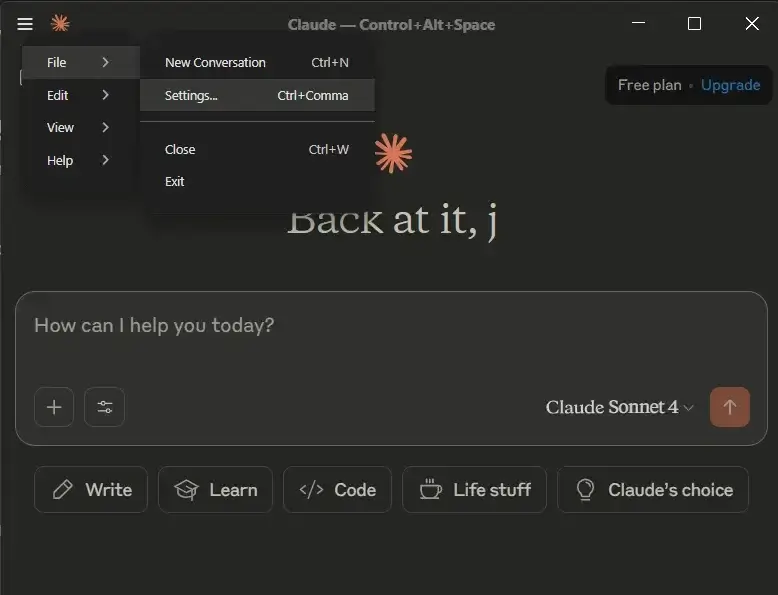
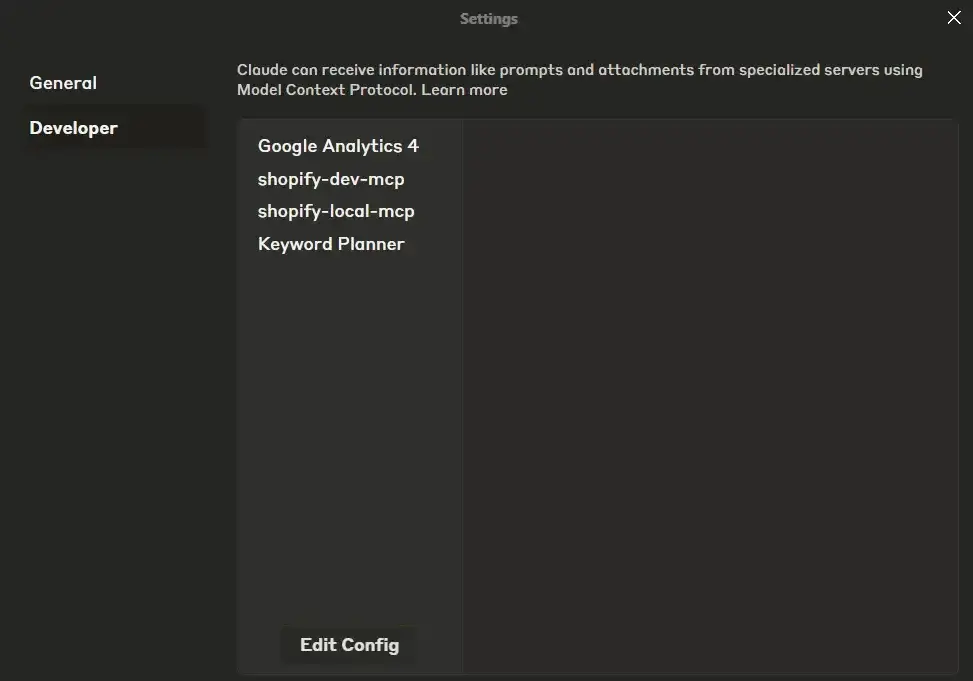
A folder will open with claude.json.
- Add this under
"mcpServers":
"Google Search Console": {
"command": "uvicorn",
"args": [
"main:app",
"--reload"
],
"env": {
"GOOGLE_APPLICATION_CREDENTIALS": "C:\Path\To\Your\gsc-mcp-server\client_secrets.json"
}
}
Note: You make sure the paths match your local folder!
Step 7: Ask Claude!
Restart Claude Desktop completely (check Task Manager to ensure no stray instances).
Open Claude and ask
Get my top 10 keywords from Google Search Console for the last 28 days.
Claude will detect your GSC MCP server and pull real data!
Troubleshooting Tips
- ❌ No tools in Claude? → Double-check your
claude.jsonpaths and restart Claude. - ❌ OAuth failed? → Make sure your redirect URI matches
http://localhost:8000/oauth2callback - ❌ Permission denied? → Confirm your Google account has access to the GSC property.
That’s It!
You now have a fully working, local Google Search Console MCP server talking directly to Claude Desktop.
All your data stays private and you get real SEO insights — no third-party cloud needed.
Check out our other blogs for more information on MCP servers and various other tools that will end up making your life easy:
- The End-to-End Model Context Protocol (MCP) Guide for Marketers
- Top AI Tool Libraries To Find the Best AI Tools
- Notebook LM: A Guide with Use Cases and Examples
FAQs
The Model Context Protocol Server acts as a secure bridge between Claude desktop and Google Search Console. It enables seamless context-aware data flow for enhanced tracking and analysis.
Not necessarily. While basic familiarity with APIs and configuration files is helpful, this guide breaks down the integration steps in a user-friendly, non-technical manner.
Yes, several common issues can occur during the integration process:
– Authentication failures: This usually happens if API credentials are incorrect or not properly linked to your Google Search Console account.
– Invalid site ownership: Ensure the website is verified in Google Search Console with the same account used for integration.
– Editing configuration: Ensure that you restart Claude after editing the configuration.
Double-check your API setup, firewall permissions, and MCP server settings to resolve most issues.
Yes, when configured properly, the integration follows GSC’s data privacy standards and MCP’s secure data transfer protocols, ensuring compliance with GDPR and similar regulations.