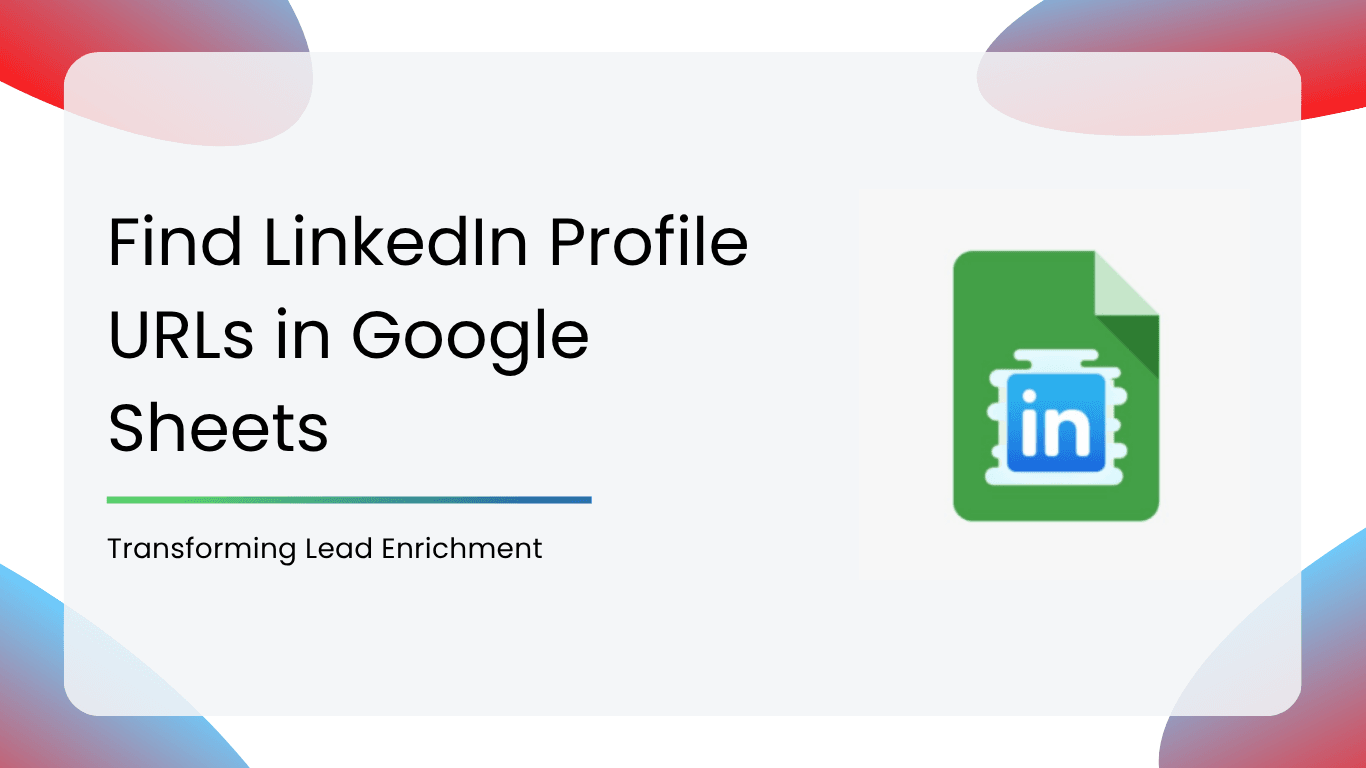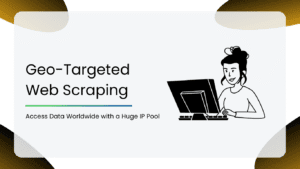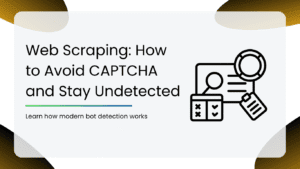If you have ever been tasked to build a strong prospect list for your business or clients, you know the pain of manually finding LinkedIn profile URLs is time-consuming. It is such a chore that demands your time and can stall your lead enrichment process in the middle of doing so.
You would have to search through LinkedIn manually for profile URLs– laborious and, honestly, not the highlight of your day. Digitized marketing is all about efficiency and doing more in less time. Therefore, there is an urgent need for tools that streamline these activities. This is where the LinkedIn Profile URL Finder Google Sheets Add-On comes in to be your game-changer in altering your approach to lead enrichment.
Challenges of Traditional LinkedIn Search
When you need to perform a LinkedIn people search on a large scale, traditional search include common pain points such as:
1. Time-Consuming Manual Searches: Manually searching for and copying LinkedIn profile URLs is tedious.
2. Limitations of Free Accounts: Free LinkedIn accounts have search limitations and may not provide access to all profiles.
3. The Need for Anonymity: Sometimes, you need to search LinkedIn without login or maintain anonymity.
4. Data Organization: Manually compiling LinkedIn profile URLs into a spreadsheet is cumbersome.
So let’s look at how this can be that add-on for you, your go-to solution to turn a blank prospect list into a goldmine of LinkedIn profile URLs, while minimizing the time and effort invested.
Why You’ll Want to Use the LinkedIn Profile URL Finder Google Sheets Add-on
1. Time saving: The traditional method of having to search and collect LinkedIn profile URLs manually is very time-consuming and error-prone in order to work with multiple people at a time, using the LinkedIn Profile URL Finder saves many hours across a group of contacts. This is particularly important in high-speed businesses.
2. Lead enrichment accuracy: It allows inputting additional information such as the names of a company and designation that makes sure the outcome is accurate. For the sales and marketing people, this level of specificity helps ensure getting correct and all-encompassing lead information to tailor outreach for high impact.
3. Seamless Integration with Google Sheets: Designed for simplicity, LinkedIn Profile URL Finder is a seamless integration from within Google Sheets and is accessible to all end-users.
How to Use the LinkedIn Profile URL Finder?
1. Install the Add-On: Begin by installing the LinkedIn Profile URL Finder add-on from the Google Workspace Marketplace. It’s compatible with all major web browsers and requires only a Gmail account for installation.
2. Input Prospect Information: In your sheet, input the full names and countries of the individuals whose LinkedIn profiles you wish to find. For improved accuracy, you can also include company names and designations in adjacent cells.
3. Discover LinkedIn Profile URLs: Once your list is ready, highlight the relevant cells, go to the ‘Extensions’ menu, select ‘LinkedIn Profile URL Finder’, and click ‘Search’. The tool will begin discovering LinkedIn profile URLs and populate them within your sheet.
4. Extract Detailed Profile Data: With the new “Get Profile Data” feature, you can now extract detailed information from public LinkedIn profiles. Simply paste the LinkedIn profile URLs into your sheet, select the cells containing them, and choose ‘Get LinkedIn Profile Data’ from the ‘Extensions’ menu.
The extracted information will open in a new sheet, and you can arrange the order of the columns as per your convenience. The tool will follow this arrangement for subsequent extractions.
Streamlining the Process
Below is a step-by-step procedure on how to use the add-on. A 2-minute video tutorial to further guide you is also below:
You can install the LinkedIn profile URL Google Sheets add-on here
Type the names and their respective countries in any cell to get the LinkedIn profile URLs. You can also include the company name and designation in the next cell for more specific results.
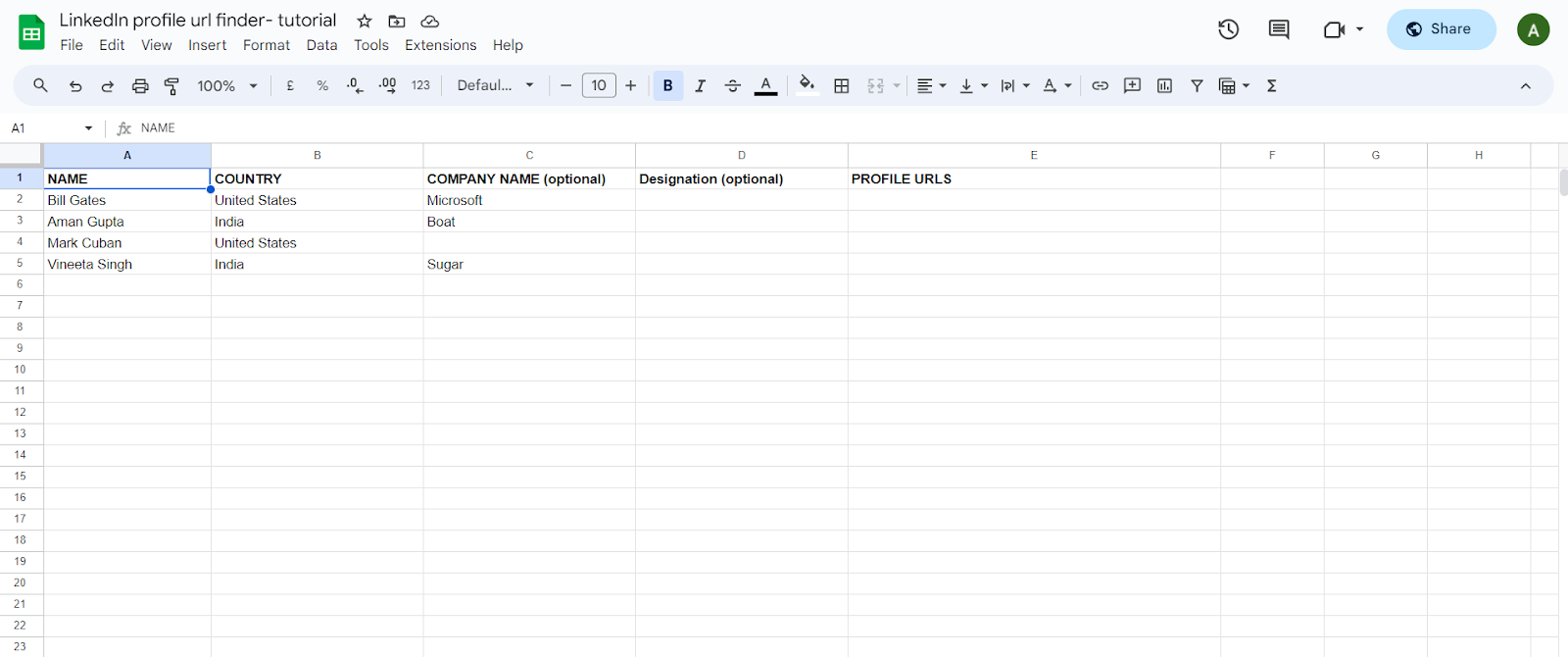
After entering the full names (and, if you want, the company names) select all these cells. Navigate through ‘Extensions,’ then select ‘LinkedIn Profile URL Finder’ from the given list. You click on the ‘Search’ option and wait while the tool starts scraping LinkedIn profile URLs.
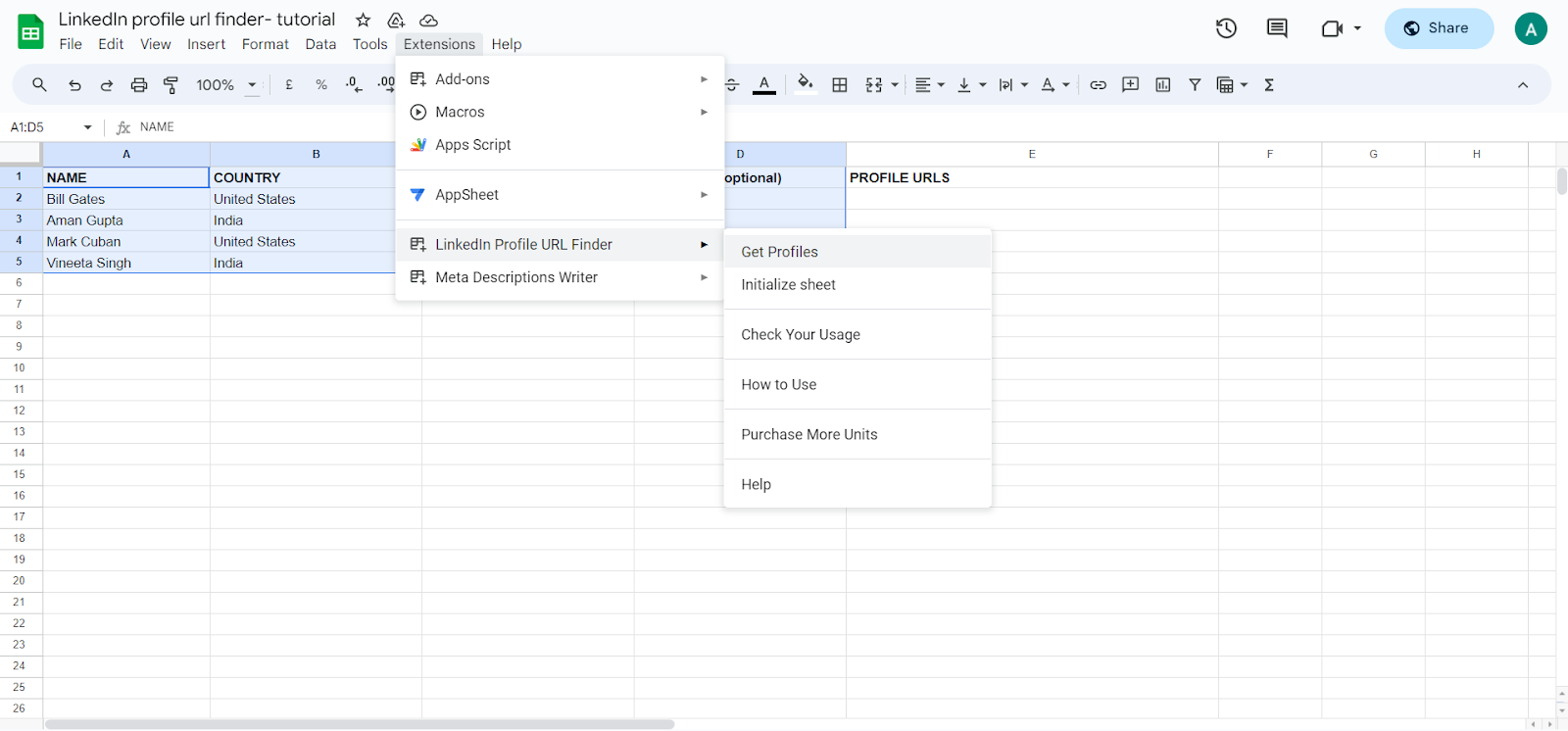
There’s also another interesting feature that you can use – you can get a premade format for streamlining the whole process.
Just click on Extensions → LinkedIn profile URL finder → Initialize sheet.
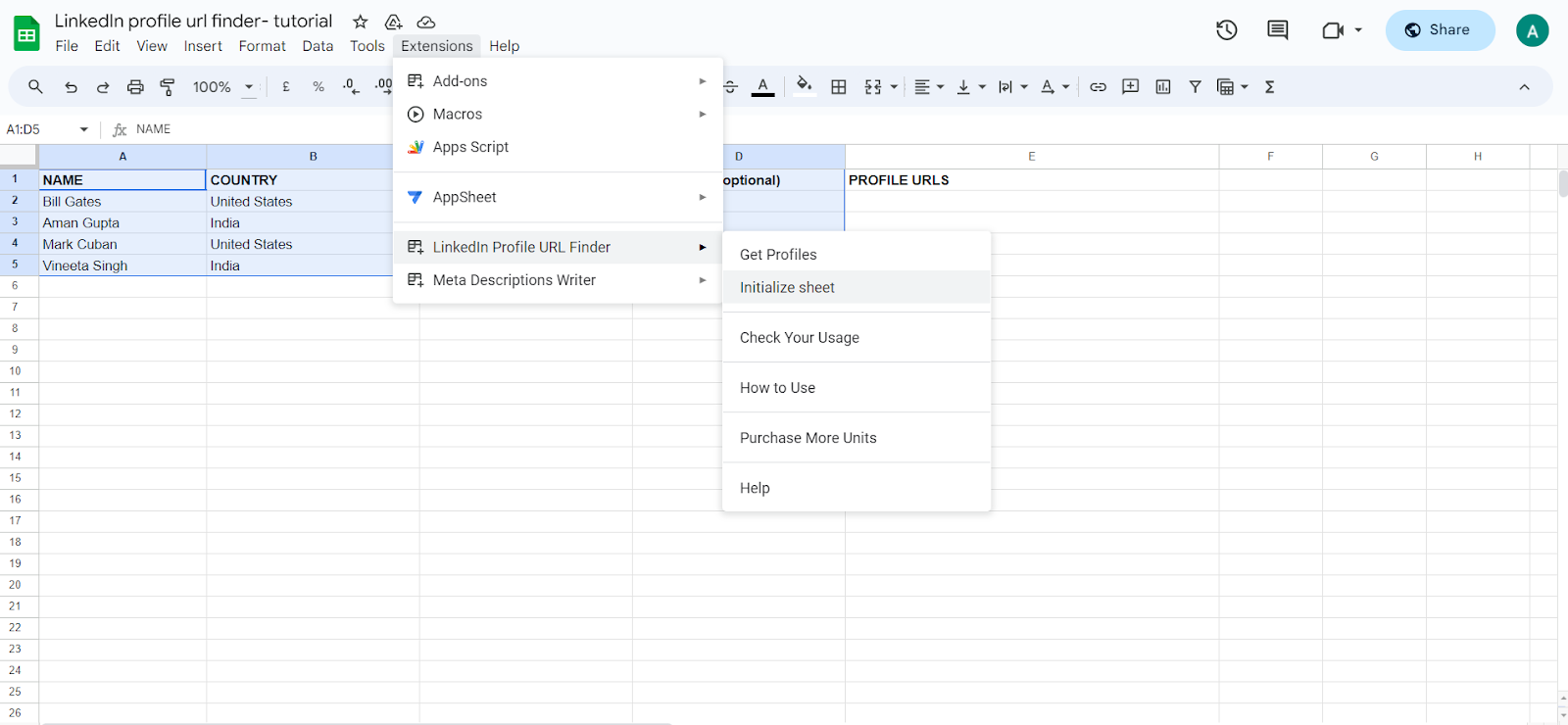
Automatically Generating LinkedIn Profile URLs in Bulk
The LinkedIn Profile URL Finder runs on the batch processing principle. You can enter a list of full names, countries, optional company names, and designations. The add-on systematically starts searching and generates URLs for all the profiles and thus creates a rich dataset.
That would take ten to thirty seconds for the URLs. So, depending on how many Names you have added, in a little while you will see all the URLs appear.
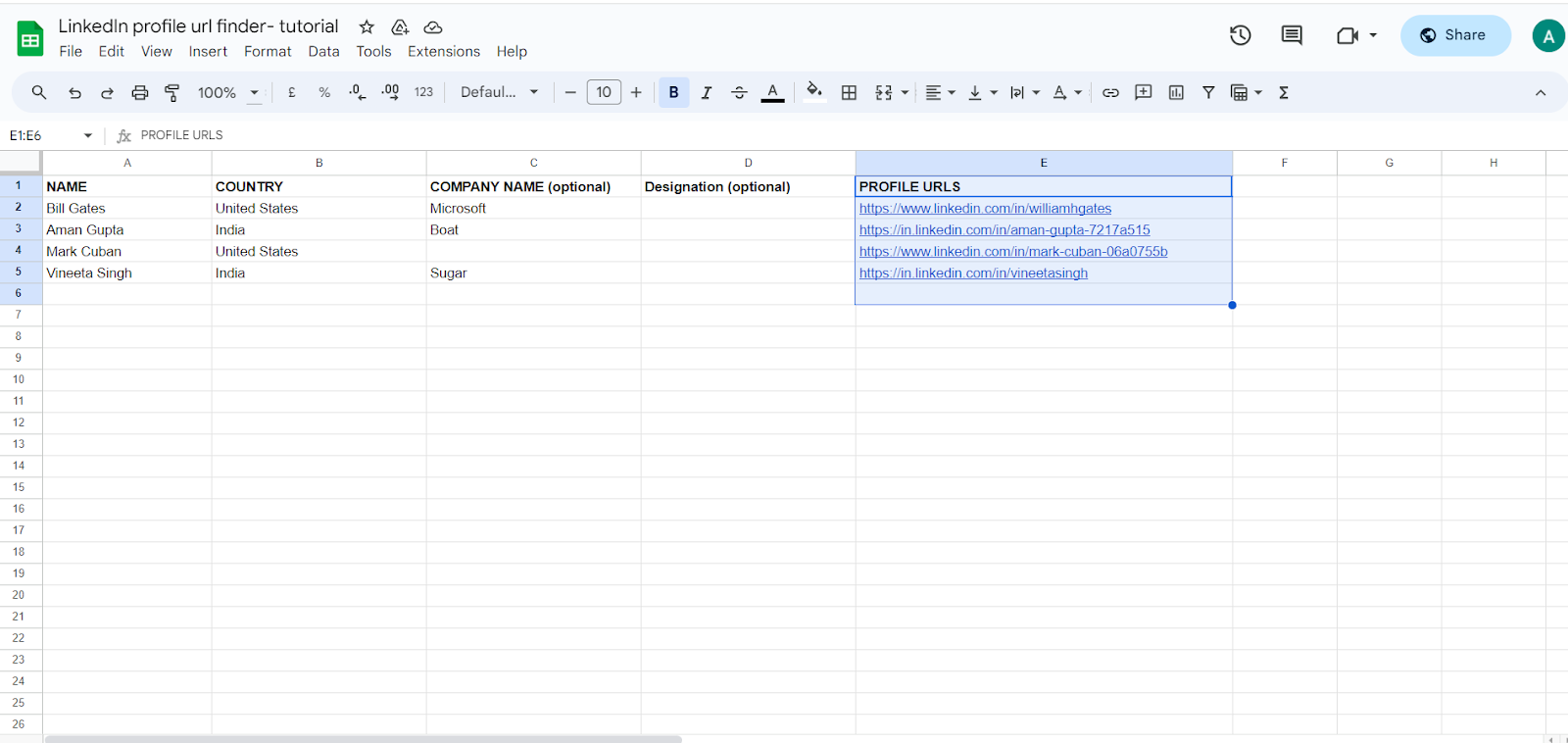
Once you’ve got LinkedIn profile URLs in your sheet, you can take things a step further by extracting key public profile details—all within Google Sheets. Simply paste the LinkedIn profile URLs into a column, select the cells, go to the ‘Extensions’ menu, choose ‘LinkedIn Profile URL Finder’, and then click on ‘Get Profiles Data’.
The add-on fetches key details such as the individual’s full name, current job title, company, location, industry, and even the number of connections and followers. It also collects deeper insights like headline, about section, duration in the current role, and up to 7 previous work experiences, 5 educational qualifications, and 5 known languages. The extracted data will appear in a new sheet automatically. You can also reorder the columns in this new sheet to match your workflow, the tool will remember and follow this layout for all future extractions.
Under the hood – How does the add-on work?
LinkedIn Profile URL Finder is advanced yet simple in the sense that it employs a sophisticated automation technique to oust the notions involved with lead enrichment. As a Google Sheets add-on, LinkedIn Profile URL Finder functions smoothly within the well-structured Google Sheets environment. It was designed with accessibility and ease to perform the assigned tasks without complicating the experience of its users.
Users, regardless of their familiarity with technical intricacies, can navigate and utilize the add-on effortlessly without stepping out of the Google Sheets interface. In essence, it’s a straightforward and user-friendly solution tailored for professionals seeking simplicity in their LinkedIn profile discovery process. LinkedIn Profile URL Finder is not just an add-on; it’s a comprehensive solution delivering automation, user-friendly and effortless results.
How Our Add-on Transforms Your Workflow
1. Seamless Installation and Simple Setup
Installing the add-on is quick and hassle-free. Just head over to the Google Workspace Marketplace, install the “LinkedIn Profile URL Finder,” and it will instantly become available in your Google Sheets.
2. Versatile Input Options for Targeted Searches
Start by entering basic details like full name and country. To improve accuracy, you can add optional fields like company name and job title. These inputs help the tool narrow down the most relevant LinkedIn profile matches with higher precision.
3. Bulk LinkedIn Profile URL Discovery Made Easy
Once your input is ready, select the rows and initiate the URL discovery via the “Get Profiles” option in the Extensions menu. The tool performs a smart Google-powered LinkedIn search behind the scenes and returns verified profile URLs, filling them directly into your sheet. This automation eliminates hours of manual searching, making it a go-to tool for marketers, recruiters, and sales teams.
4. Turn URLs Into Rich Profile Data Instantly
Already have LinkedIn profile URLs or just extracted them using the steps above? Great! now it’s time to go deeper. Paste those URLs into your sheet and choose the “Get Profile Data” option from the Extensions menu. The add-on will open a new sheet and populate it with structured data pulled directly from the public LinkedIn profiles.
5. Clean, Organized Output That Adapts to You
Whether it’s just the URLs or full profile details, the data is neatly placed into your Google Sheets in a structured, easy-to-use format. You can instantly filter, segment, or import this information into your CRM or campaign workflows without needing to reformat anything.
6. Pay-As-You-Go, With Zero Commitment
Each LinkedIn profile URL search costs just 1 credit, and every full profile data extraction uses 4 credits. There are no monthly subscriptions or hidden charges—you pay only for what you use. No credit card is required to get started, making it a flexible solution for teams of all sizes.
Use Cases of LinkedIn Profile Finder Add-On
1. Sales Performance Growth: In the fast-paced nature of sales, time is everything. The LinkedIn Profile URL Finder will now provide the secret arms of the salespersons with enhanced lead data within seconds. With the speed of access of the LinkedIn profile, sales professionals may craft outreach messages in ways that really connect to their prospects while hastening the sales cycle.
2. Accuracy in Marketing: With targeted outreach forming the underpinning of marketing success, it makes sense that the LinkedIn Profile URL Finder is marketers’ gold when they want accuracy. This tool empowers marketers to find linked profiles to easily target specific demographics and engage them in marketing campaigns, giving the marketing campaign a more significant boost in effectiveness.
3. Simplifying for Business Owners: This means that there is now a clear and easy way for business owners to differentiate the vast number of decision-makers from the complex landscape. With this discovery, finding LinkedIn profile URLs helps streamline the process for business owners to connect directly with leaders in their field for collaboration and growth opportunities.
4. Scaling Lead Enrichment: For lead generators, every contact represents a possible opportunity. The LinkedIn Profile URL Finder now becomes the kicker that unlocks maximum potential in every contact. Basic prospect lists become promising leads, which lead generators utilize through the tool’s features to scale lead enrichment with efficiency.
5. Empowering professionals at large: While the LinkedIn Profile URL Finder sounds like a sales, marketing, and business ownership-specific solution, in fact, it reaches across domains. Whether one is a freelancer, consultant, or part of a diverse team, this is a tool that offers a universal solution for you to try and find URLs to LinkedIn profiles. It simplifies the process so anyone may efficiently connect with your network and maximize the opportunities arising out of the ever-growing professional landscape.
So, what are you waiting for? Go ahead and use the add-on for generating LinkedIn profile URLs at scale and get a lot more done in less time.
If you have any suggestions for the improvement of the add-on, please do email us at support@smacient.com or do let us know in the comments below.
FAQs
Finding LinkedIn profile URLs in bulk can be time-consuming manually, but with the LinkedIn Profile URL Finder Google Sheets Add-On by Smacient, you can automate the process. Simply enter full names and countries in your spreadsheet, and the tool will fetch potential LinkedIn URLs directly into your sheet in seconds.
Yes, using the same add-on, you can now extract detailed public data from LinkedIn profiles. Just paste the profile URLs into your sheet and run the ‘Get LinkedIn Profile Data’ function. It will pull key information like name, job title, company, experience, education, and more into a new tab.
The tool extracts full name, current job title, company, location, industry, headline, connection count, follower count, about section, up to 7 past roles, 5 educational qualifications, and up to 5 languages known—perfect for enriching your leads or research.
The tool uses batch processing, letting you search for many profiles at once. Depending on how many names are provided, the system usually generates results within 10 to 30 seconds.
To improve matching accuracy, provide as much context as possible in your spreadsheet — for example, full names, job titles, company names, or email addresses. The more specific your data, the better the results.
Yes, Smacient offers 25 free credits when you install the add-on. This allows you to test the tool and find LinkedIn profile URLs by simply entering names and countries, right within Google Sheets.
Yes. Since the URLs are added directly into your Google Sheet, they can easily be exported or connected to your CRM, email outreach tools, or workflow automation tools like Zapier. This makes it simple to integrate into your existing prospecting or recruitment pipeline.
The “Get Profiles Data” feature allows you to extract key information from publicly available LinkedIn profiles — such as job title, company, location, and industry — directly into your Google Sheet after finding the LinkedIn URL. It’s a powerful add-on step for lead enrichment and deeper prospect insights.
The tool uses a pay-as-you-go credit system. Finding a LinkedIn URL costs 1 credit per search, while extracting profile data costs 4 credits per URL. No subscriptions or credit card details are required to get started.
Yes, the usage is based on a credit system. Each successful LinkedIn URL match consumes one credit. Free users are given a limited number of credits to test the tool, and additional credits can be purchased via our pricing plans. There’s no cap on the number of rows in your sheet — only on the number of credits used.
Yes. One key benefit is that it supports anonymous LinkedIn searching, ideal for users who want to avoid being tracked. It uses a Google-powered LinkedIn search in the background, so there’s no need to log in or perform manual searches.
The Smacient tool only extracts publicly available data from LinkedIn profiles and complies with Google API’s Limited Use policies. It’s designed for ethical, compliant use—ideal for sales, marketing, or recruitment workflows.