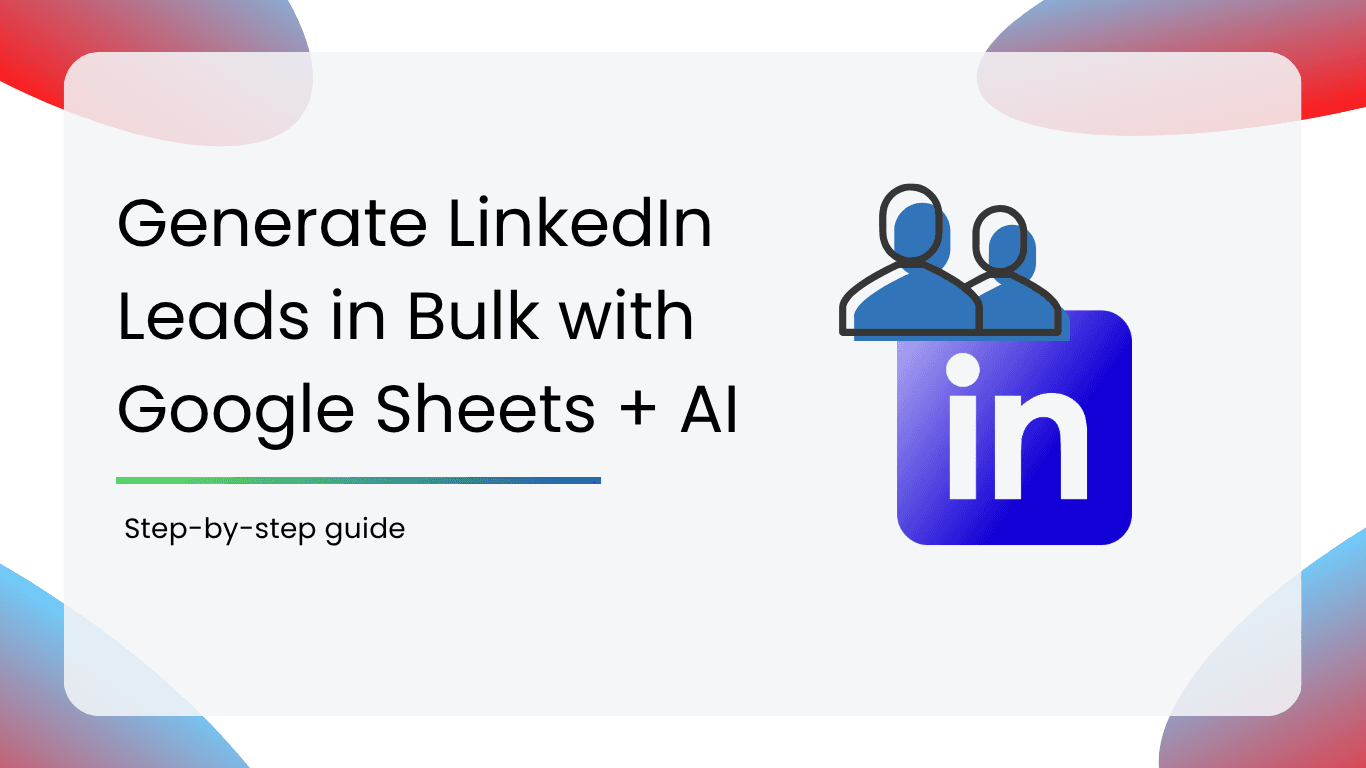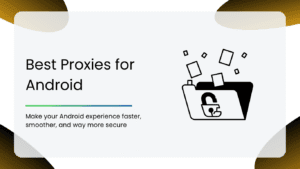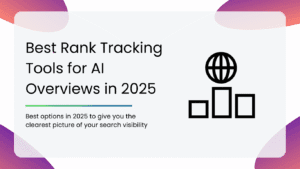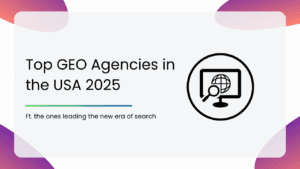The process of actually finding, filtering, and reaching out to prospects on LinkedIn can eat up hours of your week. But with a little automation, using Google Sheets and AI tools can speed up the entire lead generation process.
So, let’s break it down step-by-step so that generating leads on LinkedIn is no longer a grind.
Why Use Google Sheets + AI for LinkedIn Outreach?
Google Sheets is flexible, free, and insanely powerful when paired with AI. It’s like having a lightweight CRM, a data filter, and a messaging assistant all rolled into one. There are no subscriptions or steep learning curves involved. You just need a spreadsheet that works for you.
Here’s why this combo is a total game-changer:
- Everything in One Place: You can track prospects, enrich data, and personalize messages, all from a single Sheet.
- AI Handles the Heavy Lifting: From generating message templates to summarizing profiles, AI tools like ChatGPT or Claude can help you scale personalized outreach without sounding like a bot.
- Zero-Code Automation: Tools like Zapier, or even Google Apps Script, can integrate right into your Sheet and run your workflows on autopilot.
- Customize as You Grow: Whether you’re reaching out to 50 people or 5,000, you can tweak your process without rebuilding your entire system.
Step-by-Step Workflow
Step 1: Collecting Leads from LinkedIn
First things first, you need leads. And not just any leads. You want the right titles, at the right companies, in the right industries.
Here are three top options to extract LinkedIn data directly into Google Sheets:
- Smacient’s LinkedIn Profile URL Finder: A Google Sheets add-on that helps you pull profile links with just a name and company. It comes in super handy if you’re building lists manually or from other sources.
- Phantombuster’s Linked Profile Scraper: It is ideal for scraping names, job titles, companies, and profile URLs at scale.
- Apollo.io: More than just a database, Apollo lets you filter by role, company size, tech stack, and more. Once you’ve got your list, export it directly to CSV or copy it into Sheets.
What Makes a “Good” Lead List?
When building your list, focus on ICP (Ideal Customer Profile). This can include job title, industry, geography, company size, etc. The more targeted your data, the higher your outreach success rate.
Basic Spreadsheet Setup
Set up your columns like this:
| Name | Title | Company | LinkedIn URL | Notes |
Keeping it clean now will save your time later when you plug into AI or automation tools.
Step 2: Enriching Lead Data
Now, what if you could add more context, like company size, mutual connections, or even what your lead has recently posted about? That’s where data enrichment comes in.
Here are a few tools that can help you level up your lead sheet:
- Clay: Drop in a LinkedIn URL, and it pulls everything from company info to job changes to personal interests, even email addresses in some cases.
- Clearbit Enrichment: Plug in just a work email or domain, and Clearbit returns company details, size, location, tech stack, and more. It’s perfect if you’re targeting B2B leads.
- OpenAI’s GPT API: You can use GPT to auto-summarize LinkedIn bios or extract insights from recent activity.
Example Prompt: “Summarize this LinkedIn profile and suggest a first line for cold outreach.”
Pro Tip:
You don’t need to enrich every lead. Prioritize your high-value targets, like decision-makers or people at companies recently in the news. It’s a great way to tailor your messaging without sounding like a mass emailer.
Step 3: Prompting AI for Personalization at Scale
With just a bit of AI prompting, you can generate personalized first-liners for hundreds of leads, directly inside Google Sheets.
How it works:
You can use OpenAI’s GPT API or run GPT prompts inside Sheets using Google Apps Script. Here’s a simple example:
Prompt Template:
“Write a first-line intro for {Name}, based on their role as {Title} at {Company}. Make it conversational and relevant to their work.”
With the right setup, your Sheet can generate intros like:
“Hi, Sarah! Loved your recent campaign at Canva. Your work as a Growth Lead really shows a strong understanding of user behavior.”
Tools & Integrations:
- OpenAI API: Integrate your prompts into Apps Script or Zapier for auto-responses.
- GPT for Sheets Add-On: A quick way to start using GPT in Google Sheets.
- Custom Apps Script: If you’re comfortable with a little code, you can write a simple function that pulls AI-generated text into a new column.
Pro Tip:
Keep prompts short and specific. The more targeted your inputs (like role, company, recent activity), the better your outputs.
Step 4: Auto-Generating Outreach Messages
Now it’s time to put everything together into full outreach messages. The goal here is simple: Structure your messages in a way that’s personal, skimmable, and clear about what you want. You can easily do this by breaking it into three parts:
Outreach Message Formula:
1. First Line: Personalized opener from Step 3
2. Hook: Why you’re reaching out (What’s in it for them?)
3. CTA: A clear, friendly ask
Here’s what it might look like in your Sheet:
| Name | Title | Company | First Line | Hook | CTA |
| Sarah | Growth Lead | Canva | Loved your recent campaign… | I help growth teams streamline lead gen using low-code AI tools | Open to a quick meeting this week? |
Pro Tip:
Keep each message element in its own column. This makes it easier to:
- Mix and match versions for A/B testing
- Automate LinkedIn messages or emails
- Stay consistent while still being personal
Tone Tips:
- Keep it casual but clear. You’re a human, not a robot.
- Avoid over-explaining. One line per section is usually enough.
- Always include a soft CTA like: “Open to exploring?” or “Worth a quick chat?”
Step 5: Sending Messages via Tools or Manually
You’ve got two options here, automated or manual outreach, and each has its pros depending on your volume and risk tolerance.
Option 1: Automate Your Outreach
If you’re reaching out to dozens or hundreds of leads a week, automation tools can save you hours. Just connect your LinkedIn, link in your lead sheet, and let the tools take care of message delivery.
- Waalaxy: Easy to use and perfect for personalized LinkedIn campaigns. It’s a great option for beginners.
- Zopto: Offers advanced targeting and analytics. Best suited for sales teams and agencies.
- Expandi: A LinkedIn automation powerhouse, it lets you schedule sequences, rotate messages, and monitor performance in real time.
Option 2: Manual but Safe
If you’re playing it safe or just starting out, manual copy-pasting still works, especially when paired with strong personalization.
LinkedIn won’t flag your account, and you can tweak your messages based on each profile.
Pro Tip:
Use the First Line + Hook + CTA columns from your Sheet to quickly build personalized messages.
Whether you go full-auto or keep it hands-on, the key is consistency. The more you test, tweak, and repeat, the better your results.
Best Practices for Smarter Outreach
Here are a few golden rules to follow when doing LinkedIn outreach:
1. Personalize or Perish
Always include a line that proves you’ve done your homework, even if AI did most of it.
2. A/B Test Your Subject Lines
If you’re emailing instead of messaging, subject lines matter a lot. Test different tones as tiny tweaks can make a big difference in open rates.
3. Log Everything in Your Sheet
Keep a track of:
- Who replied
- What their response was
- When to follow up
Use color codes, filters, or even a simple “Status” column to stay organized. Your Sheet isn’t just a list; it’s your mini CRM.
4. Don’t Overdo It
LinkedIn has daily limits. Stay within safe bounds to protect your account. Remember, slow and steady wins the race.
Risks & Compliance
If you’re using tools to scale LinkedIn outreach, it’s important to stay on the right side of LinkedIn’s rules and keep your account safe.
Here’s what to keep in mind:
1. LinkedIn’s Automation Policy
LinkedIn doesn’t officially allow third-party automation tools. While many people use them, there’s always a risk of getting flagged if you go overboard.
2. Respect Daily Limits
Even the best tools can’t save you if you’re sending 100+ cold messages a day. A good rule of thumb:
- Keep it under 80 actions/day (profile views + connection requests + messages combined)
- Warm up your account gradually if you’re just starting
3. Rotate or Use Secondary Accounts (If Needed)
Running outreach for multiple clients or large volumes? Consider using secondary LinkedIn accounts or rotating accounts through your tools. Just make sure each account is well-built and active, no ghost profiles.
Pro Tip:
Always test with a small batch first. Watch how people respond. Then scale up once you know what’s working and safe.
LinkedIn outreach doesn’t have to be a manual slog. With Google Sheets, AI, and the right workflow, you can build high-quality lead pipelines without burning out.
Start small, personalize smart, and scale thoughtfully. The result? More replies, better connections, and way less copy-pasting.
Want to go deeper? Check out more of Smacient’s AI-powered marketing guides:
- Must Have AI Chrome Extensions for Marketers
- A Guide to AI Prompt Engineering for Marketers & Content Creators
- Top AI Tools for Digital Marketing (Free and Paid)
FAQs
To stay compliant with LinkedIn’s guidelines:
– Limit daily connection requests (under 100 per day is safer)
– Personalize each message to avoid looking like a bot
– Use warm-up features offered by tools like Waalaxy or Expandi
– Rotate between multiple LinkedIn accounts if scaling outreach
– Avoid rapid-fire actions; spread them across the day
Subject lines:
– “Quick idea for {Company}”
– “Saw you’re leading {Role}, thought this might help”
CTAs:
– “Open to a quick chat this week?”
– “Is this worth a deeper look on your end?”
Always A/B test to see what resonates with your audience.
Use email verification tools like:
– NeverBounce
– ZeroBounce
– Hunter.io
These help reduce boun
Yes. If you’re using GPT via Google Apps Script:
– API rate limits apply (check your OpenAI plan)
– Google Apps Script has a daily execution quota (based on your Google account type)
– Large Sheets may slow down processing
For scalable use, consider offloading processing to external scripts or using automation platforms.
Add tracking columns like:
– Message Sent Date
– Status (Sent, Replied, No Reply)
– Response Summary
– Next Follow-up Date
You can use Google Sheet filters, conditional formatting, or link to Google Data Studio for simple dashboards. You may also auto-lag responses via LinkedIn APIs or Zapier.
Disclosure – This post contains some sponsored links and some affiliate links, and we may earn a commission when you click on the links at no additional cost to you.