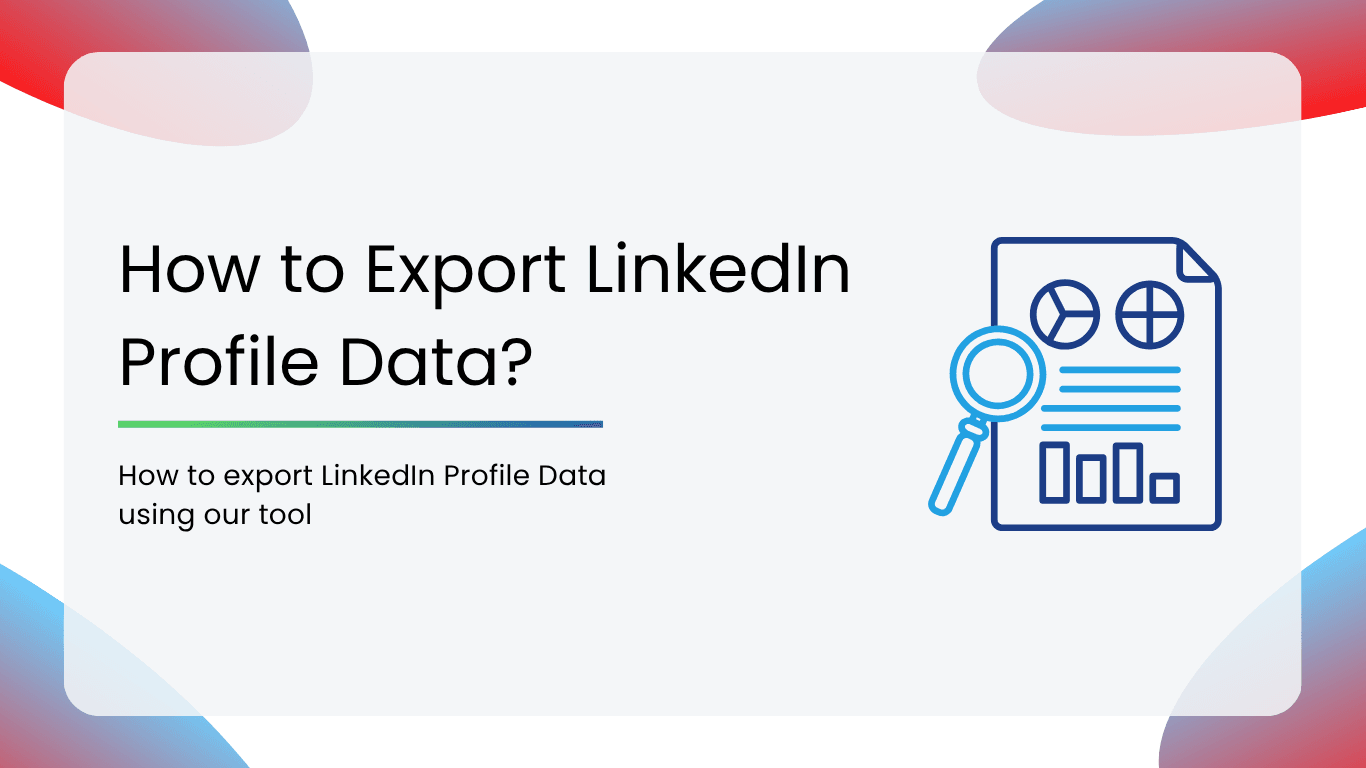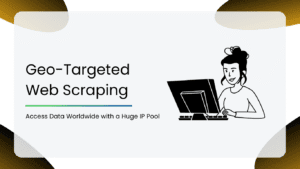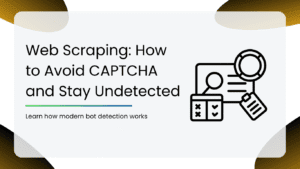Exporting LinkedIn profile data sounds simple until you actually try doing it at scale. LinkedIn lets you download your own data. But what if you’re a recruiter needing 50 profiles from a shortlist? Or a sales rep scraping through hundreds of leads? Or a growth team building a database from scratch?
This is actually a pain point. Manual copy-pasting would be too slow. Sure, you can consider scraping tools, but they would be either too expensive, unreliable, or simply break LinkedIn’s terms.
At Smacient, we’ve built something different: LinkedIn Profile URL Finder, which lets you find LinkedIn profile URLs and extract structured profile data, all with just a few clicks. You don’t need to code, do complex setups, just names and LinkedIn-ready rows.
In this guide, we’ll show you step-by-step instructions on how to export LinkedIn Profile Data using our tool. So, let’s get started!
Why You Might Want to Export LinkedIn Profile Data
LinkedIn holds more professional data than most resumes ever will. This is why exporting profile information isn’t just about convenience; it’s about making that data work for you.
Here’s where this becomes powerful:
- Personal Backup or Record Keeping: Want to keep a copy of your profile or someone else’s professional info? You can easily download it instead of going through each section manually.
- Resume Building: You can export your own profile to quickly grab bullet points, titles, durations, and achievements, straight from the source.
- HR Documentation: HR needs standardized formats of candidate profiles. Exporting LinkedIn data can simplify the process of internal records or applicant tracking.
- Analytics, Lead Generation & Outreach: Whether you’re in sales, recruiting, or marketing, exporting data from multiple profiles helps you build richer lists, personalized outreach, and spot patterns across leads.
Other LinkedIn Scrapers vs Smacient LinkedIn Profile Finder Add-On
| Feature | Other LinkedIn Scrapers | Smacient’s LinkedIn Profile URL Finder |
| Installation & Setup | Often requires browser extensions or scripts | Seamless install via Google Workspace Marketplace |
| Data Accuracy | Mixed results; depends on scraping depth and API workarounds | High accuracy via structured search fields |
| Speed | Varies; often slow or batch-based | Instant results directly in your sheet |
| Bulk Capability | Limited or paid tiers only | Bulk URL discovery and profile data export included |
| Integration | Requires export and reformatting | Native integration with Google Sheets |
| Formatting | Often messy JSON or poorly structured CSV | Structured, human-readable, and rearrangeable columns |
| Data Limits | Often capped or throttled | Smart queuing with no hard limits for normal use |
| Privacy & Security | Questionable, often violates LinkedIn’s ethical norms | Compliant with public profiles; nothing invasive |
| Maintenance | Breaks when LinkedIn updates its structure | The add-on is actively maintained and updated with features |
Export LinkedIn Profile Data the Smart Way: Using Smacient’s Add-on
If you’re looking to move beyond one-off exports and start working smarter, not harder, explore Smacient’s LinkedIn Profile URL Finder. It’s a Google Sheets add-on that does more than just fetch URLs. It pulls structured LinkedIn profile data in real-time, straight into your spreadsheet.
What sets it apart:
- Real-Time Export: Forget waiting for an email. Our tool fetches data as soon as you hit “Get Profiles Data.” You’ll see names, job titles, companies, industries, locations, current job durations, education, languages, all within seconds.
- Custom Formatting: Whether you’re building a database or generating a report, your data stays clean and ready-to-use. You can even reorder columns, and the data will adapt accordingly.
- Bulk Profile Data Collection: Need info on more than one profile? Just paste a list of LinkedIn URLs (or generate them using our built-in URL finder), and let the add-on do the rest.
- Cleaner, Easier to Read: No more messy exports or unexplained fields. Every profile comes through in a consistent, easy-to-read format. And the best part? You never leave Google Sheets.
How to Export LinkedIn Profile Data with Smacient
Exporting data from LinkedIn doesn’t have to be complicated. With Smacient’s LinkedIn Profile URL Finder add-on for Google Sheets, the entire process is streamlined into a few simple steps. You just need a Gmail account to get started!
Here’s how to do it:
Step 1: Install the Add-On
Head over to the Google Workspace and install the LinkedIn Profile URL Finder by Smacient.
Tip: You can also visit our official product page to learn more and get started.
Step 2: Enter Basic Info
In your Google Sheet, list the Full Name and Country of each person you want to find. For better accuracy, you can also include Company and Designation.
Select the columns containing the data and click on “Initialize Sheet” to format the cells.
Step 3: Generate LinkedIn Profile URLs
- Go to Extensions
- LinkedIn Profile URL Finder
- Get Profiles
This fetches verified LinkedIn URLs directly into your sheet in seconds.
Step 4: Extract Profile Data
Once you’ve got the URLs, select the relevant cells, then go to:
- Select the cells containing URLs
- Go to Extensions
- Get Profiles Data
Smacient will now create a new sheet titled LinkedIn Profile Data and auto-fill it with:
- Full Name
- Job Title
- Company
- Industry
- Location (Country + State)
- Current Job Duration
- Headline
- Connection & Follower Counts
- “About” section
- Up to 7 Work Experiences
- Up to 5 Education Entries
- Up to 5 Language Proficiencies
All the extracted data will be put into organized columns.
Step 5: Reorder, Filter, or Format
Need to move columns around? No problem. The tool adjusts dynamically. Want to export the sheet as a CSV or PDF? That’s just a click away.
Bonus: It works for single or bulk profiles. Whether it’s 1 or 1000, the format stays clean and consistent.
Link To Our YouTube Tutorials
Prefer a visual guide? Head over to our YouTube channel for step-by-step tutorials on getting started with:
- Find LinkedIn Profile URLs and Extract Profile Data Google Sheets Add-On Complete Tutorial
- LinkedIn Get Profile Data Feature
Data Privacy & Security Considerations
At Smacient, we understand that handling LinkedIn profile data comes with important privacy responsibilities. Here’s how we ensure your data stays safe and compliant:
- Your Data, Your Control: All data extraction happens within your Google Sheets environment, and nothing is stored on external servers. You maintain full control of your data at all times.
- Compliance with LinkedIn Policies: Our tool respects LinkedIn’s terms of service and only accesses public profile information, so you stay within ethical and legal boundaries.
- Secure Authentication: The add-on connects via your Google account with secure authentication protocols, ensuring safe access without exposing your credentials.
- No Data Sharing: We never share or sell your data to third parties. Your extracted information is strictly for your use.
- Regular Updates: We keep the tool updated to adapt to LinkedIn’s changing API and privacy guidelines, minimizing risks and maintaining smooth operation.
By choosing Smacient, you’re not just getting a powerful LinkedIn data extractor, you’re also choosing a solution that values and protects your privacy.
Use Cases: Who Can Benefit from This?
Smacient’s LinkedIn profile data exporter is built to help a wide range of professionals and teams streamline their workflows:
- Recruiters & HR Professionals: Quickly gather candidate profiles and create organized databases without manual copying and pasting.
- Sales & Marketing Teams: Generate leads by extracting detailed prospect data for targeted outreach campaigns.
- Job Seekers: Build comprehensive resumes or portfolios by exporting your own LinkedIn information easily.
- Business Analysts & Researchers: Collect structured profile data for market analysis or industry research.
- Talent Acquisition Agencies: Manage bulk profile data effortlessly for client projects and talent pools.
No matter your role, if you rely on LinkedIn profiles for networking, hiring, or data-driven decision-making, Smacient makes exporting that data smarter, faster, and simpler.
Exporting LinkedIn profile data doesn’t have to be a tedious, time-consuming task. While LinkedIn’s native export option is useful, it often falls short when it comes to speed, customization, and bulk processing. That’s where Smacient comes in, offering an efficient, secure, and user-friendly way to extract and manage LinkedIn profile data directly within Google Sheets.
Smacient’s powerful tool saves you hours, reduces errors, and delivers data in a clean, customizable format. Try it today and experience a smarter approach to LinkedIn data export.
We also talk about AI and how it is transforming industries. If you’re someone who wants to stay updated with the latest tools in the AI realm, check out our blogs:
- Best AI Voice Generators for Content Creators in 2025
- Best AI tools for Ecommerce
- Top AI Workflow Creation Tools
FAQs
Yes! Smacient allows you to export data from multiple LinkedIn profiles at once. You can paste a list of LinkedIn URLs or generate them using the built-in URL finder, and the add-on will fetch structured profile data for all of them directly into Google Sheets.
Absolutely. Smacient only accesses publicly available LinkedIn profile information and operates within LinkedIn’s terms of service. It does not store your data on external servers and keeps all processing within your Google Sheets environment to ensure privacy and compliance.
No technical expertise is needed. Smacient is designed as a user-friendly Google Sheets add-on with a simple interface, allowing you to extract LinkedIn profile data with just a few clicks. So, no coding or complex setup required.
Smacient exports comprehensive profile data, including full name, job title, company, industry, location, current job duration, headline, connection & follower counts, “About” section, multiple work experiences, education entries, and language proficiencies, all organized neatly in your spreadsheet.