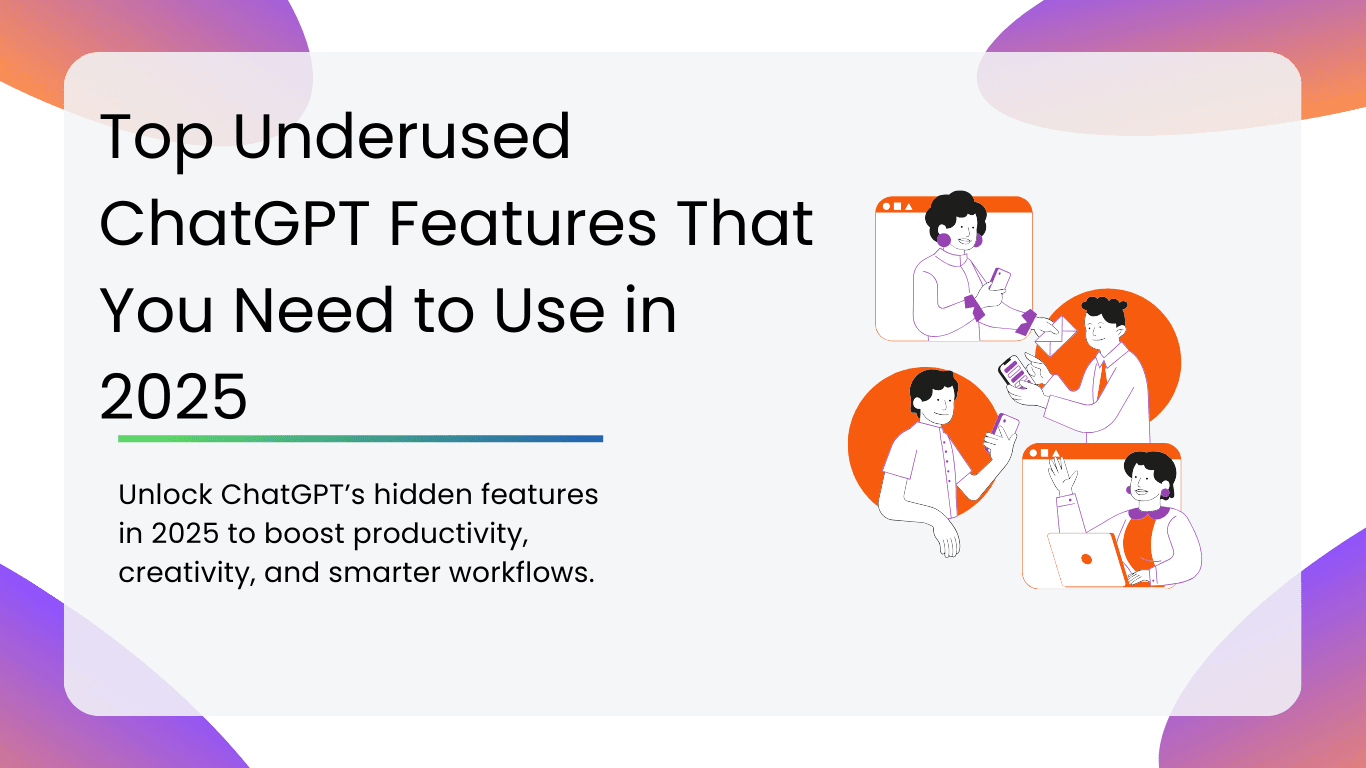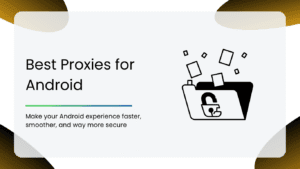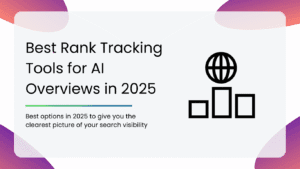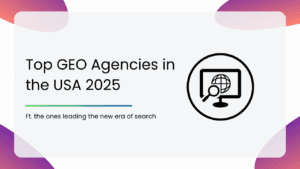Ever feel like you’re only using half the magic that ChatGPT has to offer you? You’re not alone. Sure, most folks know about asking questions and getting quick answers. But behind the scenes, ChatGPT is packed with clever tricks, hidden shortcuts, and fresh features that most people never touch and don’t even know about.
In 2025, new upgrades have quietly turned ChatGPT into a true Swiss Army knife for work, school, creativity, and just about anything online. Therefore, if you’re ready to get more done with way less effort, it’s time to dig deeper and try out the features everyone else is missing out on.
Let’s dive in and unlock the smartest tools nobody’s talking about, so you can be the one showing off what this AI can do.
ChatGPT Basic Features Overview
If you’re used to ChatGPT, you probably know about the basics: you type a question or prompt, and it gives you an answer. But there’s more to the basics than just Q&A. Here’s what the standard features can help you do:
- Instant Information and Explanations: Ask ChatGPT any question from “What’s the capital of Spain?” to “Explain black holes,” and it’ll give clear, concise answers right away in seconds.
- Writing and Editing Help: Need to draft an email, polish a paragraph, or brainstorm ideas? ChatGPT can write, reword, summarize, and proofread text, saving you hours and helping you sound your best.
- Summaries and Highlights: Paste in a chunk of text from an article, an essay, or your messy notes, and ChatGPT can boil it down to the main points. Thus, making complex stuff simpler in seconds.
- Simple problem-solving: Whether it’s planning a weekend trip, generating a shopping list, or helping to solve basic math or logic puzzles, ChatGPT has your back.
- Language Translation and Learning: You can ask it to translate phrases or explain words in different languages. This turns it into a handy language tutor or your travel companion.
- General Conversation: Just want to chat? ChatGPT can carry on a friendly, natural conversation, serious or as silly as you want, making it great for quick advice or a bit of company.
Table of Contents
Top Underused ChatGPT Features
1. Build Your Own Custom GPTs
Sometimes you want ChatGPT to really “get” you, your tone, your work, and your goals. Customs GPTs let you shape your own specialised version of ChatGPT. You can give it a personality, feed it your files, and tell it exactly how to talk and think the way you want it to. Imagine having one GPT trained only on your business playbook, another as your fiction-writing partner, and another acting as your personal finance coach. The best part? You don’t need to code a thing; it’s all point-and-click.
Steps to try it:
- Open ChatGPT and go to Explore GPTs
- Select Create or New Custom GPT.
- Pick a personality style and tone.
- Upload relevant files, like PDFs, notes, or guidelines.
- Write clear instructions explaining how it should respond to your queries.
- Save and start using your personal GPT.
2. Memory That Remembers You
One of the most underrated 2025 additions is ChatGPT’s memory. Turn it on, and you stop repeating the same context every time you open in chat. It remembers your name, your ongoing projects, even your preferred writing style, so it feels more like talking to the same smart assistant every time, and you don’t have to start from scratch. That continuity makes long-term work way smoother.
Steps to try it:
- Go to Settings in ChatGPT.
- Find the Memory section and switch it on.
- Tell it what you’d like it to remember: your name, interests, or tasks.
- Test it by picking up an old project in a new session and see the context carry over.
- Update or delete stored info anytime in settings as you wish.
3. Work Directly With Files
No need to copy-paste huge amounts of text. You can now drop in full PDFs, spreadsheets, or Word docs, and ChatGPT will read them for you. Whether you want a 200-page report turned into a one-page summary, key numbers pulled for a presentation, or a tricky legal doc explained in plain English, for example, it can do it in just a few seconds.
Steps to try it:
- In the chat, click the paperclip icon or Upload File.
- Select your file from your device.
- Ask what you need, whether it’s a summary, specific facts, a table extraction, or clarification.
- Follow up with deeper questions to refine the details you want.
4. Code Interpreter ( Advanced Data Analysis )
Think of this as a built-in lab for solving problems with code. It can run Python, process data, create visuals, and even debug your programs. You can hand it a messy CSV to clean, ask it to make a chart from raw numbers, or walk you through how to fix a script. It’s as useful for seasoned coders as it is for curious beginners.
Steps to try it:
- Check in Settings that Advanced Data Analysis is enabled.
- Open a new chat and state your coding or data request.
- Paste your code or upload your dataset ( CSV, XLSX, etc.).
- Let ChatGPT run the code, show the result, and explain the steps.
- Iterate with follow-up requests to refine results or learn more.
5. Voice Conversations Anywhere
Sometimes typing just isn’t practical. Voice chat lets you talk to ChatGPT naturally on your phone and get spoken answers instantly. It works for quick brainstorming, learning a language, or even hands-free recipe help while cooking. You can even pick voice styles; it can be calm, lively, or professional, depending on the mood.
Steps to try it:
- Open the ChatGPT app on your phone.
- Tap the microphone icon in the chat input area.
- Speak your request naturally.
- Listen to its spoken reply.
- Switch voices in app settings if you want a different tone.
6. Snap, Upload, and Analyze Images
ChatGPT can now understand images you upload, whether it’s a photo of a chart, a screenshot, or even handwritten notes. This opens new doors for getting help with visual info. You can ask it to describe what’s in a picture, explain a graph, or take your messy handwritten list and turn it into a clear plan. It’s like giving your AI an extra set of eyes.
Steps to try it:
- In your chat window, click the upload image or paperclip icon.
- Select an image file from your device (photo, screenshot, scanned note).
- Ask ChatGPT to describe, explain, or analyze the image.
- Follow up with specific questions about parts of the image if needed.
7. Browse the Web in Real-Time
Sometimes you need fresh information or live updates. ChatGPT’s browsing feature lets it search the internet during your chat. This means you get current news, prices, or facts instead of relying on data that is years old. It’s perfect for checking events, trends, or verifying info on the spot.
Steps to try it:
- Make sure you have browsing enabled in ChatGPT settings (usually for Plus or Pro users).
- Ask ChatGPT a question that needs up-to-date info (e.g., “What’s the latest on…”).
- ChatGPT will pull data from current web sources and show you results with links.
- Use the info to fact-check, research, or stay updated.
8. Python Sandbox for Safe Experimentation
If you’re learning Python or want to safely test code snippets, the Python sandbox is your playground. You can write code, run it inside ChatGPT, and get instant feedback. It’s a risk-free way to experiment, learn programming concepts, or try out little projects without needing a separate setup.
Steps to try it:
- Open a new chat and select the Code Interpreter or Python Sandbox mode.
- Write or paste your Python code and show the result or errors.
- ChatGPT runs the code and shows you the result or errors.
- Ask for explanations or revisions until you’re happy with the output.
9. Extended Conversations with Multi-Turn Memory
For big projects, stories, or detailed plans, ChatGPT now keeps your context longer, even across multiple sessions. This means it remembers past chat days or weeks ago and uses that info to keep conversations relevant and on track, so you don’t have to recap everything every time.
Steps to try it:
- Turn on the Memory feature in your settings.
- Work on a long project or topic, returning over days or weeks.
- ChatGPT will recall key details from previous sessions automatically.
- Use follow-up sessions without repeating background info.
- Manage or clear memory as needed for privacy or fresh starts.
10. Connect With Your Favorite Apps and Workflows
ChatGPT can link with popular apps like Google Sheets, Notion, Slack, and Zapier to automate your tasks. This lets you update documents, send reminders, or pull info into your chats without switching tools. It’s a huge help for streamlining workflows and saving precious time.
Steps to try it:
- Enable app integrations from your ChatGPT settings or explore the app marketplace.
- Connect your preferred apps (Google Drive, Notion, etc.) with simple authorizations.
- Use commands in chat like “Update my sales spreadsheet” or “Send a reminder on Slack.”
- Automate repetitive tasks across tools without leaving ChatGPT.
11. Model Switching
Different jobs need different kinds of brainpower. Model Switching lets you choose which version of ChatGPT you want to use for a specific task. If you need deep reasoning and detailed answers, you can pick GPT‑4 Turbo. For something lighter and faster, switch to GPT‑3.5. It’s like having both a marathon runner and a sprinter on your team; you just have to decide who to send in.
Steps to try it:
- Open a new chat in ChatGPT.
- Look for the model picker at the top of the screen or in settings.
- Select the model that suits what you’re doing, complex reasoning or quick tasks.
- Start your chat and notice how the style and depth change.
- Switch again whenever you need a different balance of speed and detail.
12. Projects (Keep Your Work Organised)
When you work on multiple things at once, it’s easy to lose track. Projects let you keep all related chats, files, and instructions in one place. You could have a project for your novel, another for a client account, and another for a personal plan, each one neat and separate. No more scrolling through endless chat history trying to find where you left off.
Steps to try it:
- Open ChatGPT and look for the Projects option on the home screen.
- Create a new project and give it a clear name.
- Move existing chats into the project or start fresh ones inside it.
- Upload files and set instructions that belong to that project.
- Switch between projects anytime without mixing up your work.
13. Temporary Chat
Sometimes you want to talk without leaving a trace, or maybe you don’t want ChatGPT to remember a particular task or session. Temporary Chat gives you that option. It’s a one‑off conversation where ChatGPT doesn’t save anything when you’re done, useful for quick, private questions or brainstorming things you don’t want in your history.
Steps to try it:
- Start a new chat and choose the Temporary Chat option (look for an incognito or mask icon).
- Chat normally, knowing nothing will be stored afterwards.
- Close the chat when you’re finished, and that’s the end of it.
- Your memory settings stay unchanged for all your other chats.
14. Data Controls and Privacy Settings
You decide what ChatGPT remembers and keeps. With Data Controls, you can review what’s stored, delete things you don’t want kept, download a copy of your data, or just turn off data sharing for AI training. It’s about having peace of mind while still getting the help you need.
Steps to try it:
- Open your ChatGPT settings and find the Data Controls or Privacy section.
- Check what information is saved and how it’s used.
- Delete old chats, clear memory, or export your data if you want a backup.
- Switch off training contributions if you prefer not to share anything.
- Adjust these settings anytime if your privacy needs change.
Best Practices for Discovering & Adopting New Features
Discovering and adopting new features in tools like ChatGPT can feel overwhelming, but following a few simple practices can make the process a lot smoother and more beneficial.
Here’s how to stay ahead and make the most of new capabilities:
- Stay Curious and Open: Keep an open mind about what new features might do for you. Often, the most useful tools aren’t the trendy ones; instead, they’re the small time-savers or workflow boosters hidden deep inside. As a result, curiosity drives you to explore and experiment instead of sticking only to what you already know.
- Follow Official Updates and Trusted Sources: Watch out for release notes, blog posts, or newsletters from the software creators. They often announce new features with examples and tips. Joining communities or following industry experts who share such practical use cases can also reveal how others are benefiting from the latest tools.
- Test in Low-Stakes Contexts: Before rolling out a new feature full-time, experiment with it on smaller, less critical tasks. This lets you understand its strengths and quirks without risking important deliverables. Playing around and breaking things in low-pressure settings builds your confidence and skill with the feature.
- Take Your Time to Learn Gradually: New features often have layers of basic use cases and then advanced tricks. Start with the simple ways, then explore more complex options as you get comfortable. This gradual approach prevents overwhelm and helps the feature stick.
- Reflect on What Adds Real Value: Not every new feature is useful for your specific needs. Ask how a feature saves time, improves quality, or cuts steps in your workflow. Focus your energy where the payoff is meaningful rather than chasing every trendy update.
- Share and Discuss With Others: Talking about new features with peers or online groups can surface ideas you hadn’t considered and help troubleshoot issues fast. Collaboration also spreads best practices, making adoption easier and more effective.
- Build Habits and Integrate Features: Once you find a feature that works, build it into your regular routine. Make it part of your workflow so it becomes second nature rather than an extra step.
Conclusion
Finding and using new features isn’t just about chasing shiny or trendy updates. It’s about spotting the tools that actually make your work smoother and your day much easier. By staying curious, keeping an eye on updates, testing new things in small ways, learning step by step, and focusing on what truly helps, you can make sure you’re getting real value without feeling overwhelmed.
The best features are often the ones hiding in plain sight. Once you find them and make them part of your routine, they stop being “new” and start being essential.
Check out our other blogs for more AI tools and insights
- Best AI Productivity Tools in 2024
- Top AI tools for task automation
- Top AI Courses To Master AI
- How to Use AI SEO to Improve Your Website Traffic
FAQs
Keep an eye on official release notes, product blogs, and newsletters. Therefore, joining user communities or following experts who share practical tips can also help you spot useful updates early.
It’s best to test new features first on small, low-stakes tasks. This way, you get comfortable with how they work before relying on them for crucial work.
Focus on features that genuinely save you time or make your work easier. Take your time learning each one gradually instead of trying to use everything at once.
Once you find a feature that works well, build it into your daily routine. Using it consistently helps it feel natural and keeps your workflow smooth.